-
Posts
1,526 -
Joined
-
Last visited
-
Days Won
72
Content Type
Profiles
Forums
Blogs
Downloads
Posts posted by Steven L. Dasinger
-
-
It can't hurt to try File->File Tools and Rebuild Lists.
You probably just need Series Information, but it wouldn't hurt to run all except for the Picture Files list.
Afterwards run the Optimize Database.
-
The Unrecognized Items list are Issues/Titles that do not appear in the Master Database.
This can happen if/when the Publisher, Title or Type (Comic Book, Book, Magazine, Newspaper) gets changed (corrected). Same for Issues.The first thing I would check is your Update Options.
This is accessed with Internet->Check for Updates.
If you have already processed a week's update, you can get to the window by pressing and holding the SHIFT key while selecting Check for Updates.Unless you have a good reason not to, make sure the 'Remove Obsolete' Series and Items are checked (near the bottom).
This will allow CB to automatically delete any Title or Issue that does not appear in the Master Database.NOTE: CB will NOT delete any Issue if you own it (Qty >= 1) and will not delete any Title is there is at least 1 issue you own in it.
If you DO own issues in the list of Titles you supplied, you will need to manually correct them.
There are two options you can use.
If the Type did NOT change, select the issues and use Edit->Transfer Items to a Different Series.
You will need to supply tghe new Series name.
NOTE: This might duplicate the issue in the new series. If it does you can delete the one you don't own.If the Type DID change, go to the Series to change and use Edit-> Change Series Media Type.
You will need to supply the new Type (Book, Magazine, Comic Book, Newspaper).
NOTE: Again this might dupilcate the issues.Alternately, if you don't have a lot, you can just manually change the issue in the new correct location with the information from the old (Qty, Cost, any other info you may have added) then just delete the old, incorrect issue.
I will deal with the Issues after you get the Titles cleaned up (as many will be associated with the Titles being fixed).
For the others, if you supply a new list I will see what I can do.
For the Titles you supplied here are the newer/correct names (Old name first followed by new name):Arcade: The Comics Revue
Arcade The Comics RevueBatman ‘66
Batman ’66Fury of the Firestorm: The Nuclear Men
Fury of Firestorm, The: The Nuclear MenImage+
Image+ (Vol. 1)
or
Image+ (Vol. 2)Justice League of America: The Atom Rebirth
Justice League of America: The Atom—RebirthMadballs Vs. Garbage Pail Kids
Madballs vs Garbage Pail KidsMultiversity, The: Pax America
Multiversity, The: Pax Americana(This is a little bit of a guess)
Peter Parker, the Spectacular Spider-Man
Peter Parker: The Spectacular Spider-Man(This is a little bit of a guess)
Roy Rogers’ Trigger
Roy Rogers’ Trigger (Dell)Saga of Crystar, the Crystal Warrior
Saga of Crystar, Crystal Warrior, TheSpider-Man: Parallel Lives
Amazing Spider-Man: Parallel Lives(This is a little bit of a guess)SupeRichie
Super RichieThat Darn Cat (Walt Disney’s...)
That Darn Cat (Walt Disney’s…)Unexpected (2nd Series), The
Unexpected, The (2nd Series)Wheel of Time (Robert Jordan’…), The
Wheel of Time, The (Robert Jordan’s…)X-Men Movie Premiere Prequel Edition
X-Men Movie Special Premiere Prequel EditionYuggoth Cultures and Other Growths (Alan Moore’s… )
Yuggoth Cultures and Other Growths (Alan Moore’s…)Zane Grey’s Stories of the West
Four Color Comics (2nd Series) #996These changed Type to Magazines:
Bleeding Cool
Comic Reader, The
Doctor Who Magazine
Fifty Who Made DC Great
Fun and Games MagazineImage+ name also changed to:
Image+ (Vol. 1)
or
Image+ (Vol. 2)Iron Manual
Marvel Vision
Official Handbook of the Marvel Universe (Vol. 1)
Official Handbook of the Marvel Universe (Vol. 2)
Official Handbook of the Marvel Universe (Vol. 3)
Official Marvel Index to the Avengers
Official Teen Titans Index, The
Wizard JLA Special
Wizard Presents The Legacy of Spider-Man Special Edition
Wizard’s Avengers Special
Wizard’s JLA Special
Wizard: The Superman Tribute Edition
This changed Type to Books:
Kingdom of the Dwarfs
Need more information for (years published for example):
James Bond (3rd Series)
Project Superpowers (2nd Series)
Vision: Director’s Cut
This one was probably entered as just a FCBD in one of the Doctor Who titles. Need more information to find (FBCD Year for example):Doctor Who: Free Comic Book Day
-
Delete or Move 1.jpg
From: Pictures\A\Aardvark Vanaheim\Cancel America Comics
To: Pictures\A\Aardvark-Vanaheim\Cancel America ComicsDelete or Move 1.jpg
From: Pictures\A\Aardvark Vanaheim\Cerebus in Hell- Presents #72- A-V Team-Up
To: Pictures\A\Aardvark-Vanaheim\Cerebus in Hell- Presents #72- A-V Team-UpDelete or Move 1.jpg
From: Pictures\S\Scout\Impossible Jones and Captain Lightning
To: Pictures\P\Panic Button\Impossible Team-Up- Impossible Jones & Captain LightningDelete or Move 1-A.jpg
From: Pictures\D\Dead Good\Octobriana & Underground Full Tilt Boogie
To: Pictures\D\Dead Good\Octobriana And The Underground- Full Tilt BoogieDelete 17-C.jpg
From: Pictures\D\Dynamite\Lone Ranger (Dynamite)
(Duplicate of 17-B)Delete 2.jpg, 3-A.jpg and 4-A.jpg
From: Pictures\B\Boom!\Robocop (Boom!)
(Duplicates of 2-A.jpg, 3.jpg, and 4.jpg, respectively)
Delete ALL (1-5.jpg - 1-W.jpg)
From: Pictures\D\Dynamite\Vampirella Vs. The Superpowers
(The Title was deleted.
The only similar title 'Vampirella Versus The Superpowers' either doesn't have the issues or have different covers.
They are all virgin covers with no hint of a possible title.
It is Vampirella with 50+ titles from Dynamite.
They are probably duplicates of whatever title they are in
(In other words, WAY too much to try to find them with so little to go on...)
) -
Issues submitted.
You will need to delete any cover B through H that look like covers I through J (the 616 Comics variants).I renamed them correctly and submitted them with the data.
-
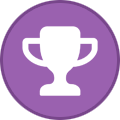 1
1
-
-
Looks like 1/B, 1/C, 1/D and 1/E are duplicates of 1/I, 1/J, 1/K and 1/L, respectively, per UPC and Item Description.
I can find the following issues that are NOT 616 Comic variants
76194138022300111 Nicola Scott (1/A in CB)
76194138022300121 Jim Lee
76194138022300131 Jen Bartel
76194138022300141 (Blank Cover)
76194138022300151 Dan Mora (1:25)
76194138022300161 Simone Di Meo (1:50)
76194138022300171 Nicola Scott (Virgin)
76194138022300181 (Trading Cards)I would suggest these be entered as 1/A through 1/H and leave 1/I through 1/L (616 Comics variants) as they are.
NOTE: The 1/B through 1/E covers are the 616 Comics covers.
-
'The Flash (1st Series)' has issue 798 (and 799 and 800) in my database and on Atomic Avenue.
'Batman (3rd Series)' has issue 135 in my database and on Atomic Avenue.
Are these the two series you mentioned?
-
What you can try is to re-process the download. To do this, press and hold the SHIFT key while you select menu item Internet->Check for Updates.
This may (or may not) download the cover that were missed. But only for the current week's update.
If that does not work, if you only want covers for Issues you own without cover, you can try to run an Advanced Find with:
I.QtyInStock >= 1 AND I.[PictureFileSize] < 1
Select / Hi-Light all the issues then Right-Click and select download covers from the pop-up menu.
PS You can try this for any issues (whether you own them or not by removing the QtyInStock part of the find:
I.[PictureFileSize] < 1
and see if that works (or there aren't too many returned).
-
What Edition of CB do you have? I am going to assume you have the Archive Edition.
If you do, you can select issues, right-click and select Download Covers from the pop-up menu.
-
Delete or Move 1.jpg
From: Pictures\B\Banana Tail\Boonana Tail Halloween Special
To: Pictures\B\Banana Tale\Boonana Tail Halloween SpecialDelete or Move FCBD 2023.jpg
From: Pictures\D\DC\D\Dawn of DC Knight Terrors
To: Pictures\D\DC\D\Dawn of DC Knight Terrors FCBD Special EditionDelete or Move FCBD 1.jpg
From: Pictures\A\American Mythology\Free Comic Book Day-Tom Holland's Fright Night
To: Pictures\A\American Mythology\Fright Night (Tom Holland's-)Delete or Move 1.jpg
From: Pictures\M\Marvel\S\Spider-Man 2 (Custom Sony Interactive Entertainment 2023)
To: Pictures\M\Marvel\C\Custom Sony Interactive Entertainment 2023 English Print ComicDelete or Rename 1.jpg to 1-A.jpg
From: Pictures\A\Archie\Chilling Adventures Presents- Jinx Grim Fairy Tales
(Duplicate of 1-A.jpg)Rename 1-A.jpg to 1-B.jpg then 1.jpg to 1-A.jpg
From: Pictures\M\Mad Cave\Don't Spit in the WindRename 1.jpg to 1-HC.jpg
From: Pictures\E\Epic\Elektra Lives Again -
-
I have the 4K Archive Edition and the same build. I am not seeing what you are describing when adding a new Title.
Is is possible to get screen prints of what you are seeing?
And the exact steps you are taking (the more detail the better)?
The only thing I can think of is the 'focus' is not in the box you are trying to type in.
-
If I follow what you are doing, you are doing it incorrectly.
I think you are placing the cover scan in the actual folder location.
Then you are taking that cover and dropping in the grid.
I have done this and replicated your error.
What you should be doing is,
from some other folder, drag/drop the cover scan in CB so that it will copy the cover to the correct location.
OR
If you placed the cover scan in the correct folder location, you should leave and come back to the title and it will show up. -
-
It is installed with CB.
Either type ComicBase Sidekick in the search on the task bar
or
Use Start and look in the app list for your ComicBase edition.
Expanded that and you should see sidekick.
-
Delete or Move 1.jpg
From: Pictures\D\DC\T\Tart- Demons and Demagogues
To: Pictures\S\Scout\Tart- Demons and DemagoguesDelete or Move 1.jpg
From: Pictures\M\Marvel\C\Carnage Reigns- Alpha
To: Pictures\M\Marvel\C\Carnage Reigns AlphaDelete or Rename 1-B.jpg to 1-C.jpg and 1-E.jpg to 1-F.jpg then Move
From: Pictures\B\Boom!\Firefly- Big Damn Finale
To: Pictures\B\Boom!\All-New Firefly- Big Damn FinaleDelete or Move 1.jpg
From: Pictures\D\DC\W\We Are Legends
To: Pictures\D\DC\D\Dawn of DC We Are Legends Special EditionDelete or Rename 1.jpg to 1-A.jpg
From: Pictures\A\Archie\Chilling Adventures Presents- Weirder MysteriesDelete or Move FCBD 2023.jpg
From: Pictures\F\Fantagraphics\Fabulous Furry Brothers, The- Freak Comic Book Day
To: Pictures\F\Fantagraphics\Fabulous Furry Freak Brothers, The- Freak Comic Book Day -
I don't know. I have the Archive edition.
It is possible that with the fewer number of covers, a quick start may not be available.
-
Select My Account->Registrations on the CB website.
Click the Green arrow next to your active subscription.
This should get you Recommended option to download Quick Start version of the Pictures (and Creator interviews/Movies if you like.
OR
click the Other radio button if you want to download the full size covers all at once.
-
Price and Selling Price are the same field.
-
I don't think they keep current value (Price) anywhere but in that field. When you Lock that field, the Price CB sends down in the update wont' be in the database.
If there is a separate table that holds Condition and it's multiplier, I don't know it.
The Case statement I supplied does the same thing as what it sounds like you are looking for. Generate the current Prince (based on ValueYear4) modified by the multiplier for each (standard) condition and compare it to the Price you have.
So, does this get what you need or is there something else?
-
Greg, I am not sure if this gets you what you are looking for. It uses ValueYear4 to get the Current Price which is not accurate.
If you have Locked the Price, the actual value you want for that week is not stored in the database (I don't believe).
However, I checked a new database and all the Price and ValueYear4 matched in value (except for 2 which looked like they rounded to nearest whole dollar).What this does is uses the Condition value in a CASE expression to convert to the Percent value then multiplies with the ValueYear4 to get the adjusted price per Condition.
I.Price < (I.ValueYear4 *
CASE I.Condition
WHEN 'MT' THEN1.51.05
WHEN 'NM' THEN 1
WHEN 'NM-' THEN .9
WHEN 'VF-NM' THEN .8
WHEN 'VF' THEN .66
WHEN 'FN' THEN .33
WHEN 'VG' THEN .20
WHEN 'G' THEN .13
WHEN 'FA' THEN .08
WHEN 'P' THEN .02
END)
* .5PS If you have other than the Standard Conditions (CGC for example), you will need to use Setup->Grading... to get the Text value (under Cond) and the Percent value (under % of NM) and add additional WHEN ... THEN ... statements.
-
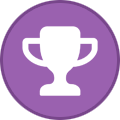 1
1
-
-
Delete or Move 1.jpg
From: Pictures\T\Top Shelf\Boy In My Pocket
To: Pictures\T\Top Shelf\Billy Dogma Experience, The- Boy in my PocketDelete 1-HC.jpg
From: Pictures\C\Crown\All I Really Need to Know I Learned From Watching Star Trek
(Duplicate of HC.jpg)Delete 1.jpg
From: Pictures\R\Rutgers University\Desegregating Comics
(Duplicate of TPB.jpg)Delete 1.jpg
From: Pictures\O\OTR\Green Hornet, The- A History of Radio, Motion Pictures, Comics, and Television
(Duplicate of TPB.jpg)Delete or Rename 1.jpg to TPB.jpg
From: Pictures\F\Fantoons\Iron Maiden Coloring BookDelete or Rename 1.jpg to TPB.jpg
From: Pictures\T\Toledo Zoo\Memorial Guide To The Toledo ZooDelete or Rename 1.jpg to TPB.jpg
From: Pictures\U\University Press of Mississippi\Super Heroes- A Modern MythologyDelete or Rename 2060.jpg to TPB.jpg
From: Pictures\W\Whitman\Superman Smashes the Secret of the Mad DirectorDelete or Rename 1-HC.jpg
From: Pictures\S\SIU\World of Fanzines, TheDelete 12-C.jpg
From: Pictures\T\Titan\Doctor Who- The Eleventh Doctor
(Duplicate of 12-B.jpg)Delete 12-X.jpg
From: Pictures\D\Dynamite\Vampirella (7th Series)
(Duplicate of 12-HC.jpg)Delete 501.jpg (Duplicate of 25.jpg),
Delete 806.jpg (Duplicate of 48.jpg),
Rename 1805.jpg to 110.jpg,
Rename 1807.jpg to 112.jpg,
Rename 1904.jpg to 121.jpg
From: Pictures\P\Paizo\Dungeon (Magazine) -
I checked and I don't have those 28 extra covers.
If you have the Archive Edition there is a way to get rid of 'orphan' covers (covers that do not have a matching issue in CB).
Open File Tools.
Press and Hold ALT while selecting Manage Pictures and Movies'.
When the window comes up, there should be a 'Copy Pictures For Existing Items' button in the lower left cover.
Click this will start a process where CB will compare every cover scan file to the Title/Issues in CB.
If it is found, it will copy it to a different location (one you specify).
If it is NOT found it will not copy it.
Once the process is finished, you can either
Point you CB to this new Pictures file location (remember to point to the Folder that CONTAINS the Pictures folder).
or
Delete (or rename) the original location to something else, then copy the new picture folder contents to the original location.
PS It would hurt to run a Rebuild LIsts for Picture information to get everything back into sync (picture information in CB).
-
You can also try to press and hold the CTRL key when starting CB.
This will ask if you want to 'Recreate the database indexes?'.
Click yes.This may (or may not) clean up the problem.
-
7 hours ago, Andrew Szumilo said:
Nothing imports. I get errors when trying to use the coma separated option.
Use the TAB delimited option instead of comma delimited. I also have issues with the Comma but the TAB delimited always works (for me).




Unrecognized Items
in Tech Support
Posted
1) If you use the Collection Reports to determine what you own, then Yes you will need one for eachType.
2) If you have issues in the various Types, then Yes, you will need to keep all the Types. If you do NOT have any issues in a Type (i.e. Newspapers), on the Update Option window, you can select only the Types you want to Update. For example, if you don't want Newspapers, click on Selected Types Only and Check all the ones you want and do not check Newspapers. This will delete all Newspaper Titles from you database and won't try to Update them.
After the Update removes all of the particular Type titles, run Optimize Database to actually reclaim the space.
NOTE: If you ever change your mind, just go back to the Update Option window and change the selection.
PS Getting rid of Newspapers will free up a lot of space...
3) I really don't use the Mobile app much. I am trying to save some reports to see how it handles different Type Collection Reports but it is taking a long time. Will get back to this later.
4) Yes, every issue has a unique identifier. The main reason for this is to allow you to have 2 or more issues with different conditions, to list them separately. Unfortunately, this means CB always Add the issues to an existing title instead of merging with existing issues.
When Transferring to a different Title, I would only transfer issues you own (all the others should already be there).
After Transferring, delete the ones you don't own.
Alternately, you can delete all but one of the issues from the new title, then transfer from the old title. THis way, you would have at most only 1 issue to delete (NOTE: Is you deleted ALL the issues, it would also delete the Title.
Don't worry too much about the standard information (any information you don't supply) as the next update will populate this information.
As for future updates, they are processed by Publisher/Title/Issue number. Even if you have 2 or more issues with the same number, both would be updated.
5) Sorry, it has been awhile since I changed Media Type. I didn't remember that it didn't ask for another Title name. It would be a 2-step process. A) Change Media Type then B) Move to another Title. Or manually change the data in the new/correct title then delete the old issue. And, as long as the Qty is 0, the next update will delete any issue (and title if all issues are deleted) when processed.
PS If you have Covers, you may have to manually move them (or down load them from the new location (if you have the Archive Edition)) if the name change causes a different folder to be created (i.e. Publisher or Title name change). And for Books you will need to rename the cover.
As for the other titles:
Doctor Who: Free Comic Book Day
Doctor Who (Titan) #FCBD 2016
(This is a little bit of a guess as the Dynamite James Bonds are a little confusing. But this one is for 2018)
James Bond (3rd Series)
James Bond 007 (Dynamite)
Project Superpowers (2nd Series)
Project Superpowers: Chapter Three
(I believe you are correct about this one)
Vision: Director’s Cut
Vision (2nd Series) #CS 1/A
For this, the difference is hard to see in the forum. If you post it to Notepad, it is more obvious.
That Darn Cat (Walt Disney’s...)
That Darn Cat (Walt Disney’s…)
The incorrect one has 3 periods (3 characters). The correct one has an ellipses which is 1 character (although is sort of looks like 3 periods).
You may be right about this one.
Zane Grey’s Stories of the West
Stories of the West (Zane Grey’s…)
You would need to check the cover and or cover date to be sure.