-
Posts
1,859 -
Joined
-
Last visited
-
Days Won
94
Content Type
Profiles
Forums
Blogs
Downloads
Posts posted by Steven L. Dasinger
-
-
Delete or Move TPB 1.jpg
From: Pictures\S\Seven Seas\She Professed Herself Pupil of the Wise Man (Seven Seas)
To: Pictures\S\Seven Seas\She Professed Herself Pupil of the Wise Man (Light Novel)Delete or Move 1.jpg and 1-A.jpg
From: Pictures\B\Bad\Bye-Bye Harvey- A Gun Theory Short Story
To: Pictures\B\Bad Press\Bye-Bye Harvey- A Gun Theory Short StoryDelete or Move ALL (1-A.jpg - Ash 1.jpg)
From: Pictures\B\Bad\Sisterhood- The Mystery Unravels
To: Pictures\B\BAD Press Comics\Sisterhood- The Mystery UnravelsDelete or Move 1.jpg
From: Pictures\B\Boom!\Expanse Orgins, The
To: Pictures\B\Boom!\Expanse Origins, TheDelete or Rename 1.jpg and/or HC.jpg to TPB.jpg then Move
From: Pictures\M\Marvel Press\Guardians of the Galaxy- Halloscream Spook-Tacular!
To: From: Pictures\M\Marvel\G\Guardians of the Galaxy- Halloscream Spook-Tacular!Delete or Move 1.jkpg and 64.jpg
From: Pictures\E\Ediciones Toray\Huron
To: Pictures\E\Ediciones Toray\HurónDelete or Rename Bk 1.jpg tro CS 1-A.jpg then Move
From: Pictures\V\Vortex\Return of Mister X, The
To: Pictures\V\Vortex\Mister X (Vol. 1)Delete or Move ALL (1.jpg - 73.jpg)
From: Pictures\E\Editora Abril\Super-Homen (Editora Abril)
To: Pictures\A\Abril\Super-Homen (PORTUGUESE)Delete or Move 1.jpg
From: Pictures\P\Print Mint\Tuff Shit
To: Pictures\P\Print Mint\Tuff Sh-tDelete or Rename 1.jpg to TPB.jpg
From: Pictures\D\Dark Horse\H\Hellboy- Odd JobsDelete or Rename 1.jpg to MMPB.jpg
From: Pictures\D\Dark Horse\H\Hellboy- Odder JobsDelete or Rename 1.jpg to TPB.jpg
From: Pictures\D\Dark Horse\H\Hellboy- Oddest JobsDelete 2.jpg and 3.jpg
From: Pictures\H\Hillman\Real Clue Crime Stories
(Duplicates of 73.jpg and 6.jpg, respectively)Delete 34-2.jpg and 37-2.jpg
From: Pictures\I\IDW\Transformers, The- Robots in Disguise
(Duplicates of 34-C.jpg and 37-C.jpg, respectively) -
'Dark Age: A Collection of Fantasy Art' is a collection of illustrations. No actual story.
-
My database is busy right now rebuilding my picture informaton, so this is from memory.
UPC
The is the Barcode value. If you use a scanner to read the barcode, it will put the numberic value of the barcode (in the UPC box). Most comics and books since around Late 70's early 80's (going from memory so may be a little of in staring date) have barcodesAlt UPC
Some books have to UPC values. One on the (ususally) back cover and one on the inside (usually) front cover.'Checked Box'
Actual Column name is 'Marked'. This is a check box that can be useful. For example, If you use Add By Barcode, there is an option to 'Mark' the issues being added.
This helps when a mix of Types (Books, Comic Books, Magazines and/or Newspapers) are added. If you use another option to Display Issues After Adding, only the ones in the Type last (I think) entered are displayes. With them being Marked, you can use a Find where Marked is Checked tgo find them in other types.
Also, in Reports, many have an option to display Marked Items.ISBN
This is actually an ISBN-10 number (as opposed to the, now, more common ISBN-13 number. This is more common with Books (not sure the floppy comics have an ISBN).
When you display the Issue Edit window and enter the UPC, when you leave that field, CB will automatically enter the ISBN (10) number.Item Title
This is used in special situations where the Title on the cover isn't the actual title of the series. For example, if you look at 'Four Color Comics (either the 1st or 2nd Series), some covers do not show Four Color anywhere (and some do in small type) while the main character is prominently displayed (i.e. Issue #1 is 'Dick Tracy').
This helps finding these strange series.
Type
Type is one of the parts that make up Item # (Issue Number). The parts are Type, Number, Variation, and Printing.When CB first started, there was pretty much just the one issue. Then they got to be 'special' covers, then Variations. At one point CB used to set special codes for the different type covers but as they multiplied, this became harder to quantify. For the most part, I think the most common Types are Anl (for Annuals) and Bk (Book). Similar situation for Variants. There are so many CB has started using Variants A, B, C... X, Y, Z, V27, V28, etc).
(once I get access to my database (tomorrow) I can give better examples.)
Reserve Qty
If you are selling comics, this lets the database know how many copies to keep. For example, if you have 10 copies of an issues and you set Reserve Qty to 1, after 9 issues are sold, no more will be available to be sold (keeping 1 issue for you).Lock Price
If you don't want CB to change Price for you, checking this will Lock the price you set so it won't be changed. Again, normally used when selling comics.Last Printed Price
Not really sure of this one other than what it says. The Last Price when information was Printed (not sure if that is for Labels and/or some other printing process).Circulation
If you find information on the actual circulation of an issue (How may were created (I think) you can enter it.
Promo Code
Not sure of this one. It may be used when you bought a comic or (more likely?) when you sell.
Diamond Code
Diamond Stock #
Lunar Alt Code
Lunar Code
These are the Codes assigned to issues by the Distributors (Diamond and Lunar). -
Not sure what difference it makes but supplying the Edition of CB you are using would help.
If you have menu option Items->Add by Barcode, when you scan in the comics, there is a check box at the bottom of the window to 'Display Items After Saving'. This will do what you are asking at the time you scan them in.
If you need to find them later (and you are not using the 'Marked' column for anything else, there is a check box for 'Mark Added Items'. Once Marked you can do a Find where Marked is checked.
If you have not done this there is one (last?) possibility but it has some problems. It is to do a Find on column 'Date Modified' This should find any issues on a specific date or a Date Range. However, this is used if ANY thing is changed and not just added. If you add comics and make changes to other issues, all of them would get displayed. Worse, if you run a Weekly Update, there will be a LOT of issues modified.+
One last item. CB allows you to scan all Types (Books, Comic Books, Magazines, Newspaper) in Add By Barcode at the same time but it can only display one Type (I think the last one entered). This is where Marking the issues works best as you can do finds in all the Types (one at a time) to get all the scanned in issues.
Those are the ways I know if. If someone has other ways, please let us know.
-
Need to know a little more information to give a more direct answer but here are the basics.
Is the Title / Issue in CB?
If No, then it needs to be added.
If Yes, then...
A) Scan the cover, crop it to just the cover and save as a .jpg file (I use 300 dpi but lesser values are okay)
B) Rename the saved cover to the Issue number. l type it exactly like it is displayed in CB EXCEPT replace any / (slash) with a - (dash).
(NOTE: If you are in Album View, switch to Grid view to do this as Album view names are not as easy to explain)
C) With the Title displayed that the cover is for, Drag/Drop the cover anywhere in the Grid area (it does NOT have to be exactly on a particular line).
D) Select/Hi-Light the issues, Right-Click on it to display the pop-up menu and select 'Submit New or Corrected Data'(last item in the list).
This will send the information to the editors, and if a newer/larger scan is detected, will ask if you want to send the cover.
These are the basics. Each could have more detailed explanations, if needed.
-
Thanks. I now see what you want and it makes sense.
-
I have read through this several times and I still have no idea what this is supposed to be doing.
Can you explain in more detail what this is supposed to accomplish?
-
Delete or Move HC.jpg
From: Pictures\B\Baen\Icarus Twin (Baen)
To: Pictures\B\Baen\Icarus Twin, The (Baen)Delete or Move ALL (1.jpg - 3-G.jpg)
From: Pictures\J\John Lamont\Angel of Darknesss
To: Pictures\O\Optical Illusion\Angel of DarknesssDelete 1-A.jpg and/or Move 1.jpg
From: Pictures\A\Avalon\Avalon Studios Preview
To: Pictures\I\Image\A\Avalon Studios PreviewDelete or Move 1.jpg
From: Pictures\C\Chartwell Books\Batman- The War Years
To: Pictures\C\Chartwell\Batman- The War YearsDelete or Move 1.jpg
From: Pictures\C\Chartwell Books\Superman- The War Years
To: Pictures\C\Chartwell\Superman- The War YearsDelete or Move 1-HC.jpg
From: Pictures\C\Chartwell Books\Wonder Woman- The War Years
To: Pictures\C\Chartwell\Wonder Woman- The War YearsDelete or Move ALL (1.jpg - 3-SC.jpg)
From: Pictures\A\Awesome\Battlestar Galactica- The Enemy Within
To: Pictures\M\Maximum\Battlestar Galactica- The Enemy WithinDelete or Move 1.jpg
From: Pictures\A\Autocratik\D'Adventures of I.S.R.A.E.L.I.- Consequences
To: Pictures\A\Autocratik\Adventures of D'IsraeliDelte or Rename All from x.jpg to Bk x.jpg (19.jpg - 63.jpg to Bk 19.jpg - Bk 63.jpg)
From: Pictures\A\Atta Boy\Hi-Fructose Magazine Quarterly
To: Pictures\A\Attaboy\Hi-Fructose Magazine QuarterlyDelete or Rename
1.jpg to 1-A.jpg
1-A.jpg to 1-B.jpg
1-B.jpg to 1-C.jpg then Move
From: Pictures\P\PaperFilms\Hunters, The
To: Pictures\P\PaperFilms\Hunters, The (Paperfilms)Delete or Rename
1.jpg to TPB.jpg
1-HC.jpg to HC.jpg
Ash 1.jpg to TPB-Promo.jpg
From: Pictures\B\Bantam\Baltimore, or the Steadfast Tin Soldier and the VampireDelete or Rename 1-HC.jpg to HC.jpg
From: Pictures\D\Dark Horse\C\Confabulation- An Anecdotal AutobiographyDelete or Rename 1.jpg to MMPB.jpg
From: Pictures\I\Image\Q\QuixoteDelete or Rename 1-HC.jpg to HC.jpg
From: Pictures\S\St. Martin's\Walking Dead, The- InvasionDelete 1-N.jpg
From: Pictures\M\Marvel\A\Avengers (Vol. 4)
(duplicate of 1-A-2.jpg)Delete 2.jpg
From: Pictures\T\Titan\Blitmap
(duplicate of 2-A.jpg)Delete or Rename 1.jpg and/or 1-HC.jpg to TPB.jpg
From: Pictures\M\Marvel Press\Guardians of the Galaxy- Halloscream Spook-Tacular!
(Should only be TPB.jpg. Currently it is listed as MMPB in Books but should be changed next week to TPB) -
On the CB website, you can remove one or both databases.
Under My Account-Profile is Know Databases (may have to scroll down).
Each Database should show the Database ID. These should not be the same.
You can delete the one that is not your database (you can find the Database ID in CB by using File->Collection Statistics (or F12), then click on the icon on the top right side of the window (see attached).)
Or
You can just delete both of them, then go to CB and run Collection Statistics. This will re-populate the database in your My Account, Profile Known Database list (it may take a few minutes.
-
 1
1
-
-
It is possible to move issues from one title to another using Edit->Transfer Items to a Different Series...
They may show up as duplicate entries in the series they are moved to, however. Make sure to make a backup before experimenting (or you can create a new 'sandbox' database to do experimenting in).
If you are having problems finding Titles (especially mainstream (DC, Marvel, Image, Charlton, etc.), you can ask here and someone should be able to help.
-
One more thing. CB puts Articles (The, A, El, etc.) at the end not the beginning.
For example, if you type 'The Brave and the Bold in the search, it won't find it. You would need 'Brave and the Bold, The' to find it.
-
Do you mean 'Brave and the Bold, The'? Issue #74 has a cover dated of 11/1/1967 ( teaming with Metal Men) and #97 has a cover date of 9/1/1971 (teaming with Wildcat).
Here is the series on Atomic Avenue: https://atomicavenue.com/atomic/series/1666/1/Brave-and-the-Bold-The
-
Sorry, I first put in issue #8 by mistake. When I corrected it, I use Strike-through to show what it was with the corrected 6 by it (you can see the real issue number in the attachment). I see now that an '8' with strike-through doesn't really show that very will, I should have put a space between it and the correct '6'.
-
'Bristlemouth: A Cove Horror' is a pre-order so there is nothing definitive on this (but the 'A' looks like it should be there). Also, the Publisher is a little questionable. One has 'IPI' Comics' and one has 'SQ Mag'.
The 'ipicomics.com' website, has:'THIS SITE ©2023 SQ MAG PTY LTD trading as IPI Comics™
All material published on this site are copyright SQ Mag Pty Ltd, or are reproduced by legal agreement. No material may be used by other parties unless by conditions of fair use.'
Which looks like 'SQ Mag Pty Ltd' may be the main company with 'IPI' Comics being an imprint (that I would use as the Publisher).
=======================
'Hunters, The (Paper Films)' would be the best to delete as the Publisher is 'Paperfilms' (no space).
-
 1
1
-
-
Delete or Move HC.jpg
From: Pictures\A\Amazon\Coal Face- The Devil in the Smoke
To: Pictures\M\MoonAlp\Coal Face- The Devil in the SmokeDelete or Move 1.jpg
From: Pictures\A\Atlas\Adventures into the Unknown (Atlas)
To: Pictures\A\Atlas Publications\Adventures into the Unknown (Atlas)Delete or Move 2.jpg
From: Pictures\A\Atlas\Adventures of Little Panda, The
To: Pictures\A\Atlas Publications\Adventures of Little Panda, TheDelete or Move 1.jpg
From: Pictures\A\Atlas\African Adventures
To: Pictures\A\Atlas Publications\African AdventuresDelete or Move ALL (2.jpg - 9.jpg)
From: Pictures\A\Atlas\American Eagle
To: Pictures\A\Atlas Publications\American EagleDelete or Move ALL (1.jpg - 8.jpg)
From: Pictures\A\Atlas\Belinda the Girl Film Star
To: Pictures\A\Atlas Publications\Belinda the Girl Film StarDelete or Move 10.jpg
From: Pictures\A\Atlas\Black Cobra (Atlas)
To: Pictures\A\Atlas Publications\Black Cobra (Atlas)Delete or Move 1.jpg
From: Pictures\A\Atlas\Bradman Book, The
To: Pictures\A\Atlas Publications\Bradman Book, TheDelete or Move ALL (9.jpg - 31.jpg)
From: Pictures\A\Atlas\Brenda
To: Pictures\A\Atlas Publications\BrendaDelete or Move ALL (1.jpg - 8.jpg)
From: Pictures\A\Atlas\Brenda Atarr (Atlas)
To: Pictures\A\Atlas Publications\Brenda Starr (Atlas)Delete or Move ALL (1.jpg - 9.jpg)
From: Pictures\A\Atlas\Buck Rogers (Atlas)
To: Pictures\A\Atlas Publications\Buck Rogers (Atlas)Delete or Move 1.jpg
From: Pictures\A\Atlas\Buck Ryan
To: Pictures\A\Atlas Publications\Buck RyanDelete or Move ALL (1.jpg - 65.jpg)
From: Pictures\A\Atlas\Flynn of the FBI
To: Pictures\A\Atlas Publications\Flynn of the FBIDelete or Move ALL (9.jpg - 22.jpg)
From: Pictures\A\Atlas\Love Pic
To: Pictures\A\Atlas Publications\Love PicDelete or Move 2.jpg and 13.jpg
Delete or Move ALL (8.jpg - 37.jpg)
From: Pictures\A\Atlas\Real Lovers
To: Pictures\A\Atlas Publications\Real LoversFrom: Pictures\A\Atlas\Young Romance (Atlas)
To: Pictures\A\Atlas Publications\Young Romance (Atlas)Delete or Move ALL (1.jpg - 9.jpg)
From: Pictures\A\Atlas\Red Comet
To: Pictures\A\Atlas Publishing & Distributing Ltd\Red CometDelete or Move ALL (1.jpg - 31.jpg
From: Pictures\A\Atlas\Space Ace (Atlas)
To: Pictures\A\Atlas Publishing & Distributing Ltd\Space Ace (Atlas)Delete or Move ALL (1954.jpg - 1967.jpg)
From: Pictures\A\Atlas\Superboy Annual
To: Pictures\A\Atlas Publishing & Distributing Ltd\Superboy AnnualDelete or Move ALL (1951.jpg - 2015.jpg)
From: Pictures\A\Atlas\Superman Annual
To: Pictures\A\Atlas Publishing & Distributing Ltd\Superman AnnualDelete or Move 1.jpg and 2.jpg
From: Pictures\A\Atlas\Devilina
To: Pictures\A\Atlas-Seaboard\DevilinaDelete or Move 1.jpg
From: Pictures\A\Atlas\Gothic Romances
To: Pictures\A\Atlas-Seaboard\Gothic RomancesDelete or Move 1.jpg and 2.jpg
From: Pictures\A\Atlas\Weird Tales of the Macabre
To: Pictures\A\Atlas-Seaboard\Weird Tales of the MacabreDelete or Move Bk 1.jpg
From: Pictures\A\Astiberri\Antoine De Las Tormentas
To: Pictures\A\Astiberri Ediciones\Antoine De Las TormentasDelete or Move Bk 1.jpg and Bk 2.jpg
From: Pictures\A\Astiberri\Bitch Planet (Astiberri)
To: Pictures\A\Astiberri Ediciones\Bitch Planet (Astiberri)Delete or Move 1.jpg
From: Pictures\A\Atlantis\Adventures of Kelly Belle, The- Peril on the High Seas
To: Pictures\A\Atlantis Comics\Adventures of Kelly Belle, The- Peril on the High SeasDelete or Move 1.jpg
From: Pictures\A\Atlantis\Adventures of Kelly Belle, The- Search for the Golden Monkey
To: Pictures\A\Atlantis Comics\Adventures of Kelly Belle, The- Search for the Golden MonkeyDelete or Move ALL (1.jpg - 3.jpg)
From: Pictures\A\Atlantis\White Orchid
To: Pictures\A\Atlantis Comics\White OrchidDelete or Move 1.jpg and 2.jpg
From: Pictures\A\Atlantis\Crystal War, The
To: Pictures\A\Atlantis Comics\Crystal War, TheDelete or Move 1.jpg and 2.jpg
From: Pictures\A\Atlantis\Paula Peril
To: Pictures\A\Atlantis Studios\Paula PerilDelete or Move ALL (1.jpg - Bk 1.jpg)
From: Pictures\A\Atlantis\Star Runner Chronicles- Dark Star
To: Pictures\A\Atlantis Studios\Star Runner Chronicles- Dark StarDelete or Move ALL (1.jpg - 3.jpg
From: Pictures\A\Atlantis\Star Runner Chronicles- Fallen Star
To: Pictures\A\Atlantis Studios\Star Runner Chronicles- Fallen StarDelete or Move 1.jpg
From: Pictures\A\Atlantis\Star Runner Chronicles- Origins
To: Pictures\A\Atlantis Studios\Star Runner Chronicles- OriginsDelete or Move ALL (1.jpg - 4.jpg)
From: Pictures\A\Atlantis\Star Runner Chronicles- Rising Star
To: Pictures\A\Atlantis Studios\Star Runner Chronicles- Rising StarDelete or Move 1.jpg
From: Pictures\A\Atlantis Pictures\SuperJesus
To: Pictures\A\Atlantis Pictures\SuperJesusDelete or Move 1.jpg
From: Pictures\A\Art Effect\Black Raven, The
To: Pictures\A\ArtEffect\Black Raven, TheDelete or Move 1.jpg
From: Pictures\A\Association\Clear the Track!
To: Pictures\A\Association Of American Railroads\Clear the Track!Delete or Move 1.jpg
From: Pictures\A\Astral\Galaxia
To: Pictures\A\Astral Comics\GalaxiaDelete or Move 1.jpg
From: Pictures\A\Astral\Hokusai Demons & Other Tales of the Fox Mother
To: Pictures\A\Astral Gypsy\Hokusai Demons & Other Tales of the Fox MotherDelete or Move 1.jpg
From: Pictures\A\Astray\Lost Dogs
To: Pictures\A\Ashtray\Lost DogsDelete or Move ALL (1.jpg - 4.jpg)
From: Pictures\A\Atlantic\Max of the Regulators
To: Pictures\A\Atlantic Comics\Max of the RegulatorsDelete or Move 1-HC.jpg
From: Pictures\A\Atlantic\Superman vs. Muhammad Ali (Atlantic)
To: Pictures\A\Atlantic BD\Superman vs. Muhammad Ali (Atlantic)Delete or Move 1-HC.jpg
From: Pictures\A\Atlas\ABC's for Superheroes
To: Pictures\A\Angel Gate\Atlas- ABC's for SuperheroesDelete or Move 1-HC.jpg
From: Pictures\A\Angel Gate\Atlas- Guide to the Planets
To: Pictures\A\Angel Gate\Atlas- Superheroes Guide to the PlanetsDelete or Move 1.jpg
From: Pictures\A\Artisan Entertainment\Book of Ants, The
To: Pictures\A\Artisan Entertainment\Pi- The Book of AntsDelete or Move ALL (1.jpg - Bk 1-HC.jpg)
From: Pictures\A\Archaia\Mouse Guard- Black Axe
To: Pictures\A\Archaia\Mouse Guard- The Black AxeDelete or Move 1-5.jpg
From: Pictures\A\Astronauts In Trouble\PlaNetLar
To: Pictures\A\AiT-Planet Lar\Astronauts in TroubleDelete or Move ALL (1.jpg - 3.jpg)
From: Pictures\T\Th3rd World\Stuff of Legend, The- Call to Arms
To: Pictures\T\Th3rd World\Stuff of Legend, The- A Call to ArmsDelete Anl 1953.jpg
From: Pictures\A\Atlas (UK)\Superman (Atlas UK)
(duplicate of 1953.jpg in 'Superman Annual')Delete or Move ALL (1.jpg - 6.jpg)
From: Pictures\A\Atari Clubs\Atari Age (Vol. 1)
To: Pictures\A\Atari Club\Atari Age (Vol. 1)Delete or Move ALL (1.jpg - 5.jpg)
From: Pictures\A\Atari Clubs\Atari Age (Vol. 2)
To: Pictures\A\Atari Club\Atari Age (Vol. 2)Delete or Move ALL (1.jpg - 4512.jpg)
From: Pictures\A\Atlas\Stag (2nd Series)
To: Pictures\A\Atlas Magazines\Stag (2nd Series)Delete 5.jpg
From: Pictures\I\IDW\Doctor Who- Prisoners of Time
(duplicate of 5-A.jpg)Delete 1-V44.jpg
From: Pictures\I\Image\W\W0rldtr33
(duplicate of 1-V31.jpg) -
-
For this, the Title/indicia is 'The Stuff of Legend, Book5: A Call to Arms'. (see attached).
This is one of five sets of titles:
The Stuff of Legend, Volume I: The Dark (2 Issues)
The Stuff of Legend, Volume II: The Jungle (4 issues)
The Stuff of Legend, Volume III: A Jester's tale (4 issues)
The Stuff of Legend, Volume IV: The Toy Collector (5 issues)
The Stuff of Legend, Volume V: A Call to Arms (4 issues)CB has these titles as:
'Stuff of Legend, The'
'Stuff of Legend, The: The Jungle'
'Stuff of Legend, The: A Jester’s Tale'
'Stuff of Legend, The: Toy Collector'
'Stuff of Legend, The: Call to Arms' (to be corrected) -
Question: When talking 'Window Mode' do you mean 1 window with 2, 3 or 4 parts or 2, 3, or 4 separate windows (that can be moved/sized separately?
-
Delete or Move ALL (MMPB 2.jpg - MMPB 8.jpg)
From: Pictures\B\BBC\Doctor Who- Decide Your Destiny
To: Pictures\B\BBC books\Doctor Who- Decide Your DestinyDelete or Move HCSpiral 2011.jpg and HCSpiral 2017.jpg
From: Pictures\B\BBC books\Doctor Who Diary
To: Pictures\M\Mallon\Doctor Who DiaryDelete or Move ALL (HC 4.jpg - HC 66.jpg)
From: Pictures\B\BBC books\Doctor Who- New Series Adventures
To: Pictures\B\BBC\Doctor Who- New Series AdventuresDelete or Move ALL (MMPB 1.jpg - MMPB 4.jpg)
From: Pictures\B\BBC\Doctor Who Quick Reads
To: Pictures\B\BBC books\Doctor Who Quick ReadsDelete or Move MMPB 3.jpg
From: Pictures\B\BBC\Doctor Who- The Darksmith Legacy
To: Pictures\B\BBC Children's Books\Doctor Who- The Darksmith LegacyDelete or Move ALL (1.jpg - 3.jpg)
From: Pictures\A\Artisan\Air Space (Artisan)
To: Pictures\A\Artisan Comics\Air Space (Artisan)Delete or Move 1.jpg
From: Pictures\A\Artisan\Book of Ants, The
To: Pictures\A\Artisan Entertainment\Book of Ants, TheDelete or Move 1.jpg
From: Pictures\A\Artisan\Pi- The Book of Ants
To: Pictures\A\Artisan Entertainment\Pi- The Book of AntsDelete or Move Ash 1.jpg
From: Pictures\A\Artisan\House of the Dead
To: Pictures\A\Artisan Comics\House of the DeadDelete or Move 1.jpg
From: Pictures\A\Arcane\Bad Moon
To: Pictures\A\Arcane Comix\Bad MoonDelete or Move 1.jpg
From: Pictures\A\Arsenal\Forward
To: Pictures\A\Arsenal Pulp\ForwardDelete or Move 1.jpg
From: Pictures\A\Arsenal\Skandalon
To: Pictures\A\Arsenal Pulp\SkandalonDelete or Move 1.jpg and 2.jpg
From: Pictures\A\Arrow Manga\Miss Chevious- The Armageddon Project
To: Pictures\A\Arrow\Miss Chevious- The Armageddon ProjectDelete or Move 1.jpg
From: Pictures\A\Arrow Manga\Semantic Lace (Arrow Manga)
To: Pictures\A\Arrow\Semantic Lace (Arrow Manga)Delete or Move 1.jpg
From: Pictures\A\Arklight\Argon Zark!
To: Pictures\A\Arclight\Argon Zark!Delete or Move 1.jpg
From: Pictures\A\Askari Hodari\Askari Hodari
To: Pictures\G\Glenn Brewer\Askari HodariDelete or Move 1.jpg
From: Pictures\A\Arpad Publishing\Comico Primer - Northstar Grimoire
To: Pictures\A\Arpad\Comico Primer - Northstar GrimoireDelete or Move 1.jpg
From: Pictures\A\ArtEffect Entertainment\Singapore Sam Adventures
To: Pictures\A\ArtEffect\Singapore Sam AdventuresDelete or Move ALL (1.jpg - 1-C.jpg) *NOTE Rename 1-C.jpg to 1-B.jpg as it is a large duplicate of the correct 1-B.jpg.
From: Pictures\M\Marvel\A\Amazing Spider-Man, The- Gang War- First Strike
To: Pictures\M\Marvel\A\Amazing Spider-Man- Gang War First StrikeDelete or Move 1.jpg
From: Pictures\A\Arkvindicta\Hack- The World's Greatest Villain
To: Pictures\A\Arkvindicta\Hack (Arkvindicta)Delete or Move ALL (5401.jpg - 7017.jpg)
From: Pictures\A\Arms And The Man\Arms and the Man
To: Pictures\N\National Rifle Association of America\Arms and the ManDelete 1.jpg
From: Pictures\A\Arsenal\Blue Angel
(Preliminary cover of the correct title 'Blue is the Warmest Color')Delete 4-A.jpg
From: Pictures\A\Ahoy\Project- CryptidRename 1.jpg to TPB.jpg
From: Pictures\A\Art-Bot\Brando's Book of Babes -
Delete or Move HC.jpg and TPB.jpg
From: Pictures\H\Haynes\Marvel Vehicles- Owner's Workshop Manual
To: Pictures\I\Insight Editions\Marvel Vehicles- Owner's Workshop ManualDelete or Move ALL (1.jpg - 6.jpg)
From: Pictures\A\Archie Publications\Archie Comics Fairmont Potato Chips Giveaway Mini-Comics
To: Pictures\A\Archie\Archie Comics Fairmont Potato Chips Giveaway Mini-ComicsDelete or Move ALL (Anl 1984.jpg - Anl 1987.jpg)
From: Pictures\D\D.C. Thomson\Bananaman
To: Pictures\P\Pitdoc\BananamanDelete or Move ALL (0.jpg - 41.jpg)
From: Pictures\A\Argo\Argo 5
To: Pictures\A\Argo Comics\Argo 5Delete or Move 1.jpg and 2.jpg
From: Pictures\A\Argo\Impact International
To: Pictures\A\Argo Comics\Impact InternationalDelete or Move ALL (0.jpg - SE 1.jpg)
From: Pictures\A\Argo\Star Blazers- The Magazine of Space Battleship Yamato
To: Pictures\A\Argo Press\Star Blazers- The Magazine of Space Battleship YamatoDelete or Move ALL (1.jpg - 9.jpg)
From: Pictures\A\Argo\Charlton Spotlight
To: Pictures\A\Argo Press\Charlton SpotlightDelete or Move 1.jpg
From: Pictures\A\Archival\Space Funnies
To: Pictures\A\Archival Photography\Space FunniesDelete or Move 1.jpg
From: Pictures\A\Archival\Back for More
To: Pictures\A\Archival Press\Back for MoreDelete or Move 1.jpg
From: Pictures\A\Archival\Miss Fury (Archival)
To: Pictures\A\Archival Press\Miss Fury (Archival)Delete or Move 1.jpg
From: Pictures\A\Archival\Illustrated Checklist to Underground Comix
To: Pictures\A\Archival Press\Illustrated Checklist to Underground ComixDelete or Move 1.jpg and 1-HC.jpg
From: Pictures\A\Archive\Horns of Elfland, The
To: Pictures\A\Archival Press\Horns of Elfland, TheDelete or Move 1.jpg
From: Pictures\A\Ariel\Bloodstar
To: Pictures\A\Ariel Books\BloodstarDelete or Move 1-2.jpg
From: Pictures\A\Ariel\Neverwhere- An Illustrated Epic Adventure of Fantasy And Magic
To: Pictures\A\Ariel Books\Neverwhere- An Illustrated Epic Adventure of Fantasy And MagicDelete or Move 1.jpg
From: Pictures\A\Ariel\Gravestown
To: Pictures\A\Ariel Press\GravestownDelete or Move 1.jpg
From: Pictures\A\Ariel\Gravestown (2nd Series)
To: Pictures\A\Ariel Press\Gravestown (2nd Series)Delete or Move ALL (0.jpg - 12.jpg)
From: Pictures\A\Ariel\Harker
To: Pictures\A\Ariel Press\HarkerDelete or Move ALL (1.jpg - 5.jpg)
From: Pictures\A\Ariel\Raven (Ariel)
To: Pictures\A\Ariel Press\Raven (Ariel)Delete or Move ALL (1.jpg - 6.jpg)
From: Pictures\A\Ariel\Sapphire
To: Pictures\A\Ariel Press\SapphireDelete or Move Bk 1.jpg
From: Pictures\A\Arcade\Legacy (Arcana)
To: Pictures\A\Arcana\Legacy (Arcana)Delete or Move 1-HC.jpg
From: Pictures\A\Arcade\Broken Glory- The Final Years of Robert F. Kennedy
To: Pictures\A\Arcade Publishing\Broken Glory- The Final Years of Robert F. KennedyDelete or Move 1.jpg
From: Pictures\A\Arcade\Playback
To: Pictures\A\Arcade Publishing\PlaybackDelete or Move 1.jpg and 2.jpg
From: Pictures\A\ArfArf\Death Crazed Teenage Superheroes
To: Pictures\A\Arf! Arf!\Death Crazed Teenage SuperheroesDelete or Move 1.jpg
From: Pictures\A\Arcadia\Flyin' Jenny (Arcadia)
To: Pictures\A\Arcadia Publications\Flyin' Jenny (Arcadia)Delete or Move 1.jpg
From: Pictures\A\Arcadia\Strange Adventures of Myra North, Special Nurse, The
To: Pictures\A\Arcadia Publications\Strange Adventures of Myra North, Special Nurse, TheDelete or Move 1.jpg
From: Pictures\A\Arcadia\Comic Strip Showcase Featuring Lone Ranger
To: Pictures\A\Arcadia Publications\Comic Strip ShowcaseDelete or Move 1.jpg and 2.jpg
From: Pictures\A\Archer\Pantheon (Archer)
To: Pictures\A\Archer Books and Games\Pantheon (Archer Books and Games)Delete or Move 1.jpg
From: Pictures\A\Archer\Hunters Special
To: Pictures\A\Archer Comics\Hunters SpecialDelete or Move ALL (1.jpg - Ash 1.jpg)
From: Pictures\A\Arcane\Prophecy of the Soul Sorcerer
To: Pictures\A\Arcane Comics\Prophecy of the Soul SorcererDelete or Move ALL (1.jpg - 5-A.jpg)
From: Pictures\A\Arcane\Prophecy of the Soul Sorcerer (Vol. 2)
To: Pictures\A\Arcane Comics\Prophecy of the Soul Sorcerer (Vol. 2)Delete or Move 1.jpg
From: Pictures\A\Arcane\Sweet Sepulcher!
To: Pictures\A\Arcane Press\Sweet Sepulcher!Delete or Move 1.jpg and 1-A.jpg
From: Pictures\A\Arcane\Cankor (Arcane)
To: Pictures\A\Arcane Press\Cankor (Arcane Press)Delete or Move 1-E.jpg and 1-F.jpg
From: Pictures\M\Marvel\O\Original X-Men, The
To: Pictures\M\Marvel\O\Original X-MenDelete or Rename Bk 1-HC.jpg to HC.jpg
From: Pictures\A\Arcturus\Dictators in Cartoons- Unmasking Monsters and Mocking TyrantsDelete 1-U.jpg and 4-H.jpg
From: Pictures\D\Dynamite\Masks
(Duplicate of 1-L.jpg and 4-D (also like a prelim without barcode)) -
By definition, a Collection Report would only contain items in your collection (i.e. that you own).
Depending on what you are trying to do, an Item Checklist report might work.
Or you ca run a find to find all Marked Items, select all rows (CTRL+A), then right-click and select Quick Report (or F7).
-
It is possible that some server work was being done at the time you attempted the download.
I just tried to connect to the ComicBase website and got an error.
I would check back with the Web site until it functions normally, then re-try the download.
-
It would be a good idea to update the the newest version of ComicBase. The current version is v24.0.0.941.
-
When you run a Collections Statistics (File->Collection Statistics or F12) What to you have at the top?
Contest and Prices Updated: ???
Subscription expires: ???
When you use Internet->Check For Updates, what happens?It should either ask if you want to update or bring up the Content Updated window wich will mentioin whant it was last updated.
You might also check on CB webpage under My Account->Registrations and check that the serial number to your valid subscription matches your database (Help->About will display the registration number).



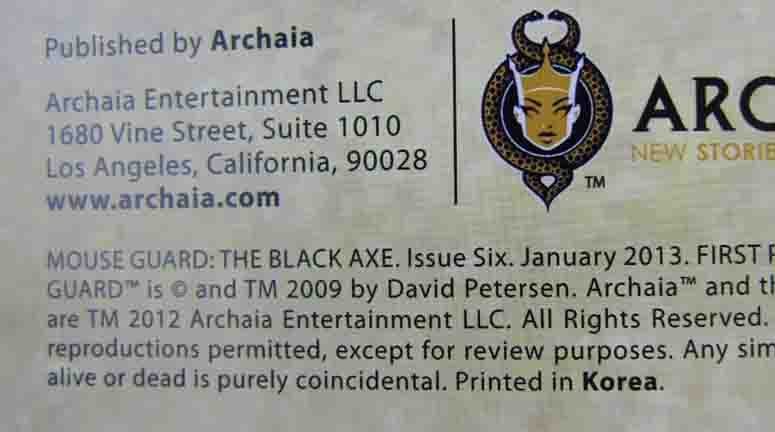
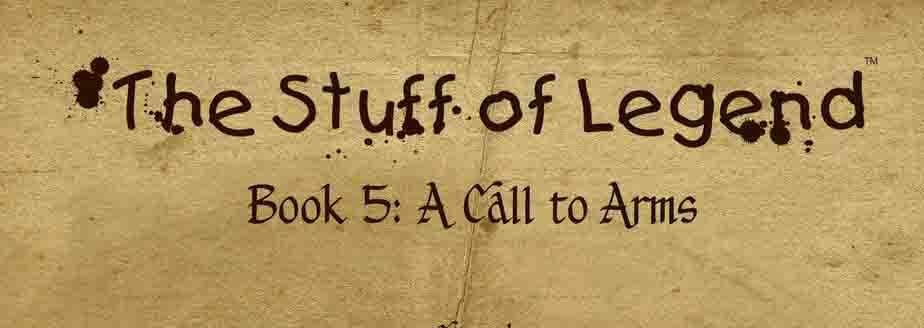
Clean up for 01/17/2024 content update
in Content and Corrections
Posted
Looking at a sample at Amazon, the title is 'I Am Gandhi' and should be in Comic Books. It is a story with word balloons and captions.