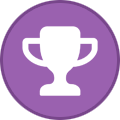-
Posts
1,859 -
Joined
-
Last visited
-
Days Won
94
Content Type
Profiles
Forums
Blogs
Downloads
Everything posted by Steven L. Dasinger
-

Missing pictures/not downloading
Steven L. Dasinger replied to Michael Jacobson's topic in Tech Support
You can also check Setup->Preferences and and the bottom right of the window, see if 'Automatically download larger pictures...' is checked. -
Delete or Rename 457-DM.jpg to 457.jpg From: Pictures\D\DC\B\Batman Delete or Rename 63-A.jpg to 63-NS.jpg 64-A.jpg to 64-NS.jpg 65-A.jpg to 65-NS.jpg 66-A.jpg to 66-NS.jpg 67-A.jpg to 67-NS.jpg From: Pictures\M\Marvel\X\X-Force
-

Superman vs The Amazing Spider-Man
Steven L. Dasinger replied to Sandro Silvestri's topic in Content and Corrections
If it helps, here is an Advanced Find that will list all the Titles/Issues that you own with an Ellipsis and/or Apostrophe. I.QtyInStock >= 1 AND (I.Title LIKE '%’%' OR I.Title LIKE '%…%') If you just want a list of the Titles, you could copy them into a spreadsheet and remove duplicates. OR A regular Find with Series Field 'Title' CONTAINS '…' or '’' and select 'Titles in my collection at the bottom. (need to run twice: once for ellipsis and apostrophe). -

What If and Worlds Finest
Steven L. Dasinger replied to Chris Vaughan's topic in Content and Corrections
I am also not aware about any change to the title names: World's Finest comics What If…? (Vol. 1) The only thing is the curved apostrophe instead of the straight 'tick' mark and the single character ellipsis (…) instead of the three consecutive periods. But neither these interfere with searching form them. As for file names (where the pictures are stored, the change from three periods to single ellipsis would change the name (from What If...- to What If--). However the tick mark to apostrophe would not change the file name. -

Missing pictures/not downloading
Steven L. Dasinger replied to Michael Jacobson's topic in Tech Support
Okay. That means something weird is going on (as you already know...). I have actually come across a similar situation with Acts of Vengeance Omnibus 1/A. AA have it with a cover. My database does not with the Picture Fields NULL(as opposed to 0 which occurs when an existing cover scan is deleted). I attempt to download the cover and, like you, get the 'No new or larger covers...' message. So, either the Cover scan does not exist in the Master Database but does on Atomic Avenue (I thought it used the same Master Database, but...) or there is something in the process that is not doing the comparisons for determining 'New/Larger' covers properly. The strange thing is it DOES work for some covers but not others. -

Missing pictures/not downloading
Steven L. Dasinger replied to Michael Jacobson's topic in Tech Support
Here is a suggestion to do a little testing. Use File->New Database to create a new Database (do not copy anything over). Name it anything you like (Test, Delete, Junk, whatever). If not already open, open the New Database. Use File->File Tools and click on 'Manage Pictures and Movies'. Change the location of the Pictures and Logs to an empty folder. (Note: This will clear all Picture information in the database (width, Height, size, etc. which is why this is being done to a New Database. It won't affect you real database. You could do this with your real database but would have to run a Rebuild List for Picture info which can take a couple of hours). At this point you New Database should have No covers showing and no Picture information. Now, try downloading some covers. A) They will download successfully or B) They won't download. If A, you can check the picture's specifications (either showing those columns in CB or going to the folder and running Properties / Details. If B, there is something wrong with your database or computer (mostly the database). PS, While still in the New Database, use 'Manage Pictures and Movies' to set the location of the Pictures and Logs back to the original location (if it the default, clicking on Reset will do this). -
Delete or Move TPB.jpg From: Pictures\C\Chronicle\Hey Skinny!- Great Advertisments from the Golden Age of Comic Books To: Pictures\C\Chronicle\Hey Skinny!- Great Advertisements from the Golden Age of Comic Books Delete or Rename 0.jpg to TPB.jpg and 1-HC.jpg to HC.jpg then Move From: Pictures\A\A & W Visual Library\Backstage At The Strips By Mort Walker To: Pictures\A\A & W Visual Library\Backstage At The Strips (Note: The Item #'s are incorrect and should be fixed in the next update) Delete or Move 1.jpg From: Pictures\H\History Channel\Digging for the Truth To: Pictures\H\History Channel\Josh Bernstein and the Search for Shangri-La- A Digging for the Truth Adventure Delete or Rename 1.jpg to HC.jpg From: Pictures\K\Kitchen Sink\Great Women Super Heroes, The Delete or Move 1-A.jpg From: Pictures\I\Image\K\Kids To: Pictures\I\Image\K\Kids One-Shot, The Delete or Rename 975-B.jpg to 975-NS.jpg 976-B.jpg to 976-NS.jpg 978-B.jpg to 978-NS.jpg 979-B.jpg to 979-NS.jpg 980-B.jpg to 980-NS.jpg 982-B.jpg to 982-NS.jpg 983-B.jpg to 983-NS.jpg 984-B.jpg to 984-NS.jpg 985-B.jpg to 985-NS.jpg From: Pictures\D\DC\A\Action Comics Delete or Rename 122.jpg to 1-A.jpg then Move From: Pictures\M\Metal Mammoth\Heavy Metal To: Pictures\H\HM Communications\Venus Interface, The (Heavy Metal’s…) Delete or Rename 2-A.jpg to 2.jpg then Move From: Pictures\S\Star\ThunderCats To: Pictures\S\Star\ThunderCats (Canadian)
-

Add Captain America comics from 1941
Steven L. Dasinger replied to Herb Foster's topic in Tech Support
If nothing else, you can create your own custom grade (menu item Setup->Grading...). Click the Green + to add a Grade. Give it a name and abbreviation (don't using an existing Grade name/abbreviation). Set a % of NM value (normal, mid, and high). No clue what the values should be. You can look at existing grades and make a guess. PS The master database that HC maintains won't know about this issue and no updates will be applied. -

Add Captain America comics from 1941
Steven L. Dasinger replied to Herb Foster's topic in Tech Support
That would make it 'Captain America Comics' #1. If it is a 'slabbed' book, you can set the Condition to CGC Restored, CBCS Restored, or PGX Restored. If it is not 'slabbed', CB doesn't have a standard grade for restored books. According to CGC's standard grading guide, a 7.0 is FN/ VF. I have no idea how a restored issue would change this. -

Add Captain America comics from 1941
Steven L. Dasinger replied to Herb Foster's topic in Tech Support
Uh, Issue number? Cover (or link to cover), Cover date (or from the indicia)? Need something to go on here. If you are asking is specific Restored issues are in the database, not normally, but you can add it. Is the a 'slabbed' restored issues. CB has Conditions for the various agencies with Restored as an option. -

Add Captain America comics from 1941
Steven L. Dasinger replied to Herb Foster's topic in Tech Support
You don't give too much information but try Captain America Comics https://atomicavenue.com/atomic/series/21031/1/Captain-America-Comics It spans 1941 - 1954. -
What build of CB do you have (and what Edition (Archive, Pro, etc.))? I tried to recreate your problem using b3209 Archive Edition but am not getting an error. Add By Barcode Click Lookup... Type in a Series name When a grid shows in the the Select Items Window, I click on an issue, then press F3. Nothing happens (no jumping to issue or error message). PS I am not sure F3 is supposed to work in the Select Items window but I could be wrong (and it may be a nice feature to add is not).
-
Can you be a little more specific if what you were doing? What is 'in Select Items' and how did you get to it?
-
Delete or Rename 1.jpg to TPB.jpg From: Pictures\C\Chronicle\Hey Skinny!- Great Advertisments from the Golden Age of Comic Books Delete or Rename 1.jpg to TPB.jpg From: Pictures\T\TwoMorrows\Justice League Companion Delete or Rename 1.jpg to TPB.jpg From: Pictures\H\HarperCollins\Man Of Two Worlds Delete or Rename 1.jpg to HC.jpg From: Pictures\H\Holt, Rinehart and Winston\Super Dictionary, The
-

Unhandled Error accessing comic info
Steven L. Dasinger replied to Jeff Kindrat's topic in Tech Support
I reported the odd numbering on Slack. There are about 272 of them (Advanced Find Where I.Type LIKE '%-%' seems to find them). 'Somehow' the Type got set to the Item # and an Issue number of 0. (Item # is a composite of Type, Issue Number, Variation and Printing). so Item # 1-3 (Issue number 1, Printing 3) became Item # 1-3 0 (Type 1-3, Issue number 0). I would leave these issues alone and wait for an Update that will delete them and replace them with the originals that should not have been deleted. I don't know if they would push a 'special' update to correct this or if we will need to wait for the next scheduled update. -
It appears in Books published by 'Dial'** https://atomicavenue.com/atomic/series/2729/0/Great-Comic-Book-Heroes-The-Dial and in Comic Books https://atomicavenue.com/atomic/series/25768/1/Great-Comic-Book-Heroes-The published by 'Fantagraphics'. These are basically the same book and should probably only be in one Type. Whether it should be 1 Title with combined Dial** and Fantagraphics publishers or 2 separate titles, I will leave to the editors. The Contents includes complete reprints of several golden age comics. It also contain text articles about these comics. I would lean towards Comic Books as a Type. **As for the Dial published book, the Publisher is debatable. The closest thing to an indicia includes Copyright by The Dial Press Published by Bonanza Books, a division of Crown Publisher, Inc., by arrangement with The Dial Press. So a choice of Dial (Press), Bonanza (Books), or Crown (Publisher) PS A video review of the 1965 book can be found here to get some idea of the contents:
-
Not sure if this is your problem or not but... Currently CB is having a problem displaying a cover if you just renamed it in a folder (behind CB's back, so to speak). Example: You changed the Type of the Title to Books at which point the old cover file is 1.jpg. That doesn't show up in CB when the Binding is changed to HC,. You open the correct picture folder rename it from 1.jpg to 1.HC. Switch back to CB and no cover shows. Two (hopefully temporary) workarounds. 1) Exit CB, then Reopen CB. The Cover 'should' show up. 2) Copy the HC.jpg file to a different location (different folder, desktop, whatever), the drag/drop the HC.jpg to the exact line for that issue in CB. Either way, CB should recognize and display the cover. PS for #4 if you had the 1.jpg file and you copied/moved it to a different location, you don't have to rename. If you drag/drop into CB, it will rename it 'on-the-fly' to the Issue on whose line you were over when the mouse button is released.
-

Automatically Renamed Titles and Issues Questions and Issues
Steven L. Dasinger replied to Fred Slota's topic in Tech Support
I reported the odd numbering on Slack. There are about 272 of them (Advanced Find Where I.Type LIKE '%-%' seems to find them). 'Somehow' the Type got set to the Item # and an Issue number of 0. (Item # is a composite of Type, Issue Number, Variation and Printing). so Item # 1-3 (Issue number 1, Printing 3) became Item # 1-3 0 (Type 1-3, Issue number 0). -
Delete or Rename MMPB 5-A.jpg to MMPB 5.jpg then Move From: Pictures\D\Dell\Babylon 5 (Dell) To: Pictures\B\Boxtree\Babylon 5 (Boxtree) Delete or Rename MMPB 7-2.jpg to MMPB.jpg then Move From: Pictures\D\Dell\Babylon 5 (Dell) To: Pictures\B\Ballantine\Babylon 5- The Shadow Within (Ballantine) Delete or Rename MMPB 9-2.jpg to MMPB.jpg then Move From: Pictures\D\Dell\Babylon 5 (Dell) To: Pictures\B\Ballantine\Babylon 5- To Dream in the City of Sorrows (Ballantine) Delete or Move HC.jpg From: Pictures\H\HarperCollins\MAD Life (Al Jaffee's-) To: Pictures\H\HarperCollins\Al Jaffee's MAD Life Delete or Move 1.jpg From: Pictures\I\IDW\Best of EC Comics Artisan Edition, The To: Pictures\I\IDW\Best of EC Stories Artisan Edition, The Delete or Move ALL (1-A.jpg - 1-E.jpg) From: Pictures\Z\Zenescope\Grimm Fairy Tales- Oz the Wizard To: Pictures\Z\Zenescope\Oz- The Wizard One-Shot Delete or Move ALL (1-A.jpg - 4-B.jpg) From: Pictures\A\Avatar\Narcopolis (Jame Delano's-) To: Pictures\A\Avatar\Narcopolis (Jamie Delano's-) Delete or Move FCBD 2022.jpg From: Pictures\I\IDW\TMNT FCBD 2022- Armaggedon Game To: Pictures\I\IDW\TMNT FCBD 2022- Armageddon Game Delete or Move ALL (1-A.jpg - Bk 1.jpg) From: Pictures\Z\Zenescope\Waking To: Pictures\Z\Zenescope\Waking, The Delete or Rename MMPB 1.jpg to MMPB.jpg then Move From: Pictures\B\Ballantine\Babylon 5- The Saga of the Psi-Corps To: Pictures\B\Ballantine\Babylon 5- The Birth of the Psi-Corps Delete or Rename MMPB 2.jpg to MMPB.jpg then Move From: Pictures\B\Ballantine\Babylon 5- The Saga of the Psi-Corps To: Pictures\B\Ballantine\Babylon 5- Deadly Relations, Bester Ascendant Delete or Rename MMPB 3.jpg to MMPB.jpg then Move From: Pictures\B\Ballantine\Babylon 5- The Saga of the Psi-Corps To: Pictures\B\Ballantine\Babylon 5- Final Reckoning, The Fate of Bester Delete or Rename Bk 1-HC.jpg to Bk 0-HC.jpg then Move From: Pictures\I\Image\S\Section Zero To: Pictures\I\Image\S\Section Zero (2nd Series) Delete or Rename 278-A.jpg to 278.jpg then Move From: Pictures\M\Marvel\A\Amazing Spider-Man, The To: Pictures\M\Marvel\A\Amazing Spider-Man, The (Canadian Edition)
-
The simplest explanation is no one has ever entered it.
-
Unfortunately, Yes. For Marvel, it appears that on/after Jun 1979 #1 is considered the direct Market, and 1/NS is the Newsstand. However, if you want to ignore most of this, you can choose to display NS (newsstand) issues or not via the View->Items to Show option. (Not sure how all of this will work in the future. Will NS and DM be updated with different values.) I think if you don't sell on Atomic Avenue, you can just Not Show Newsstand issues and ignore that there is a difference. That way if you have Amazing Spider-Man #197 and don't care if it is considered a NS or DM you can (gets a little tricky if you have a NS cover and send it as an Update for #197 (as an example) and that, being a DM has a different cover). Hope that is not to confusing. PS For Marvel, it appears that on or after Jun 1979 and for DC that on or after Oct 1980 that there is a 'demarcation line' where DM and NS split (yes, there were some Direct market issues before those dates and Direct Market was coined used in the early 70s but it was hit or miss (or multi-pack poly-bagged) issues (to really over simplify this)).
-
Correct. That is issue #197 (direct market). That is the major problem with these changes. While the database text can be fix/corrected, it can't fix the covers. HC is in the process of reviewing this but with 60,000ish issues, it could take awhile (and probably wouldn't be easily added to user databases until a Picture update is put out. Yes, if you can supply a cover, they (and we) would appreciate it.
-

Cover Scan Maintenance 2025-03-20
Steven L. Dasinger replied to Steven L. Dasinger's topic in Content and Corrections
Delete 427.jpg and Then Rename 427-DM.jpg to 427.jpg From: Pictures\D\DC\B\Batman (472 cover is the Newsstand version now at 427/NS and 472 is now the Direct Market version).