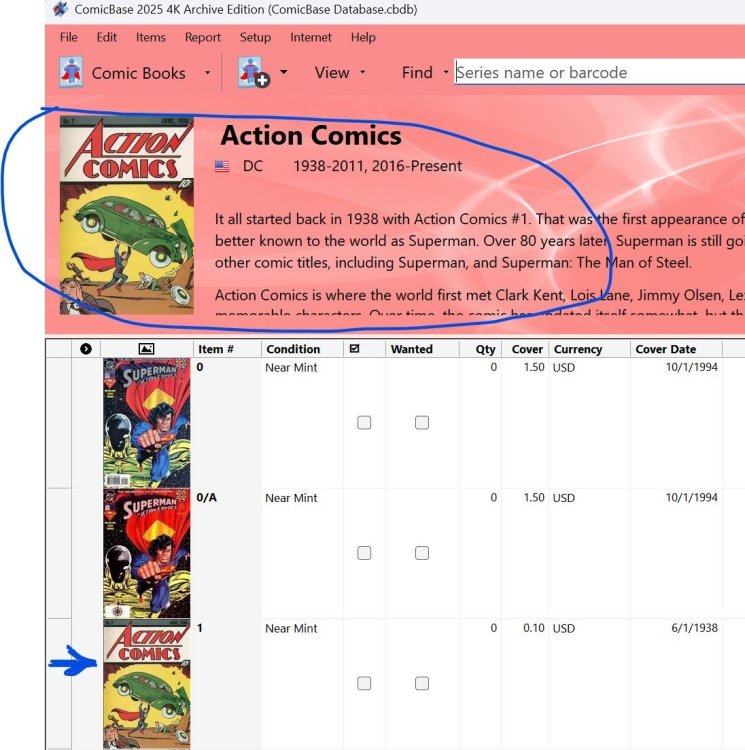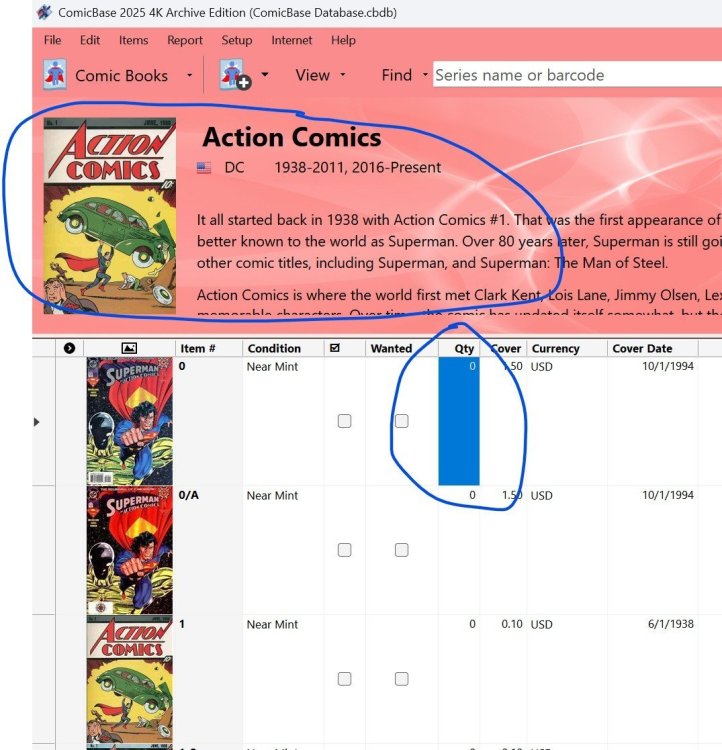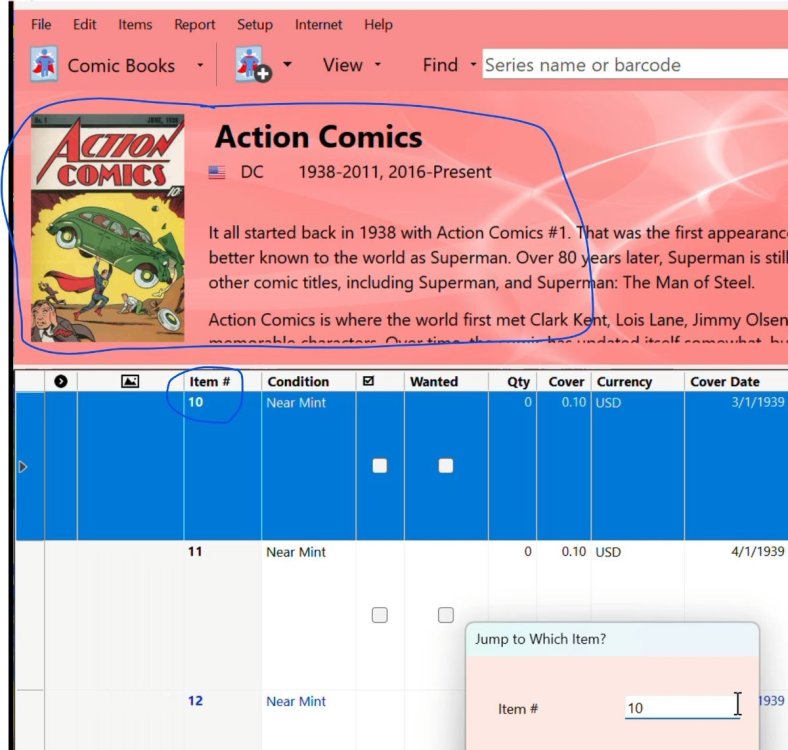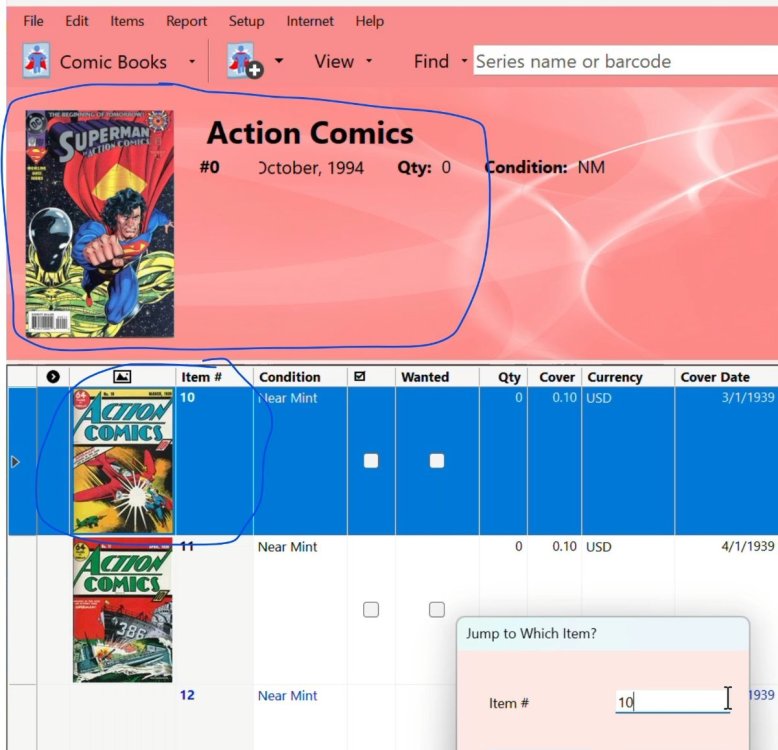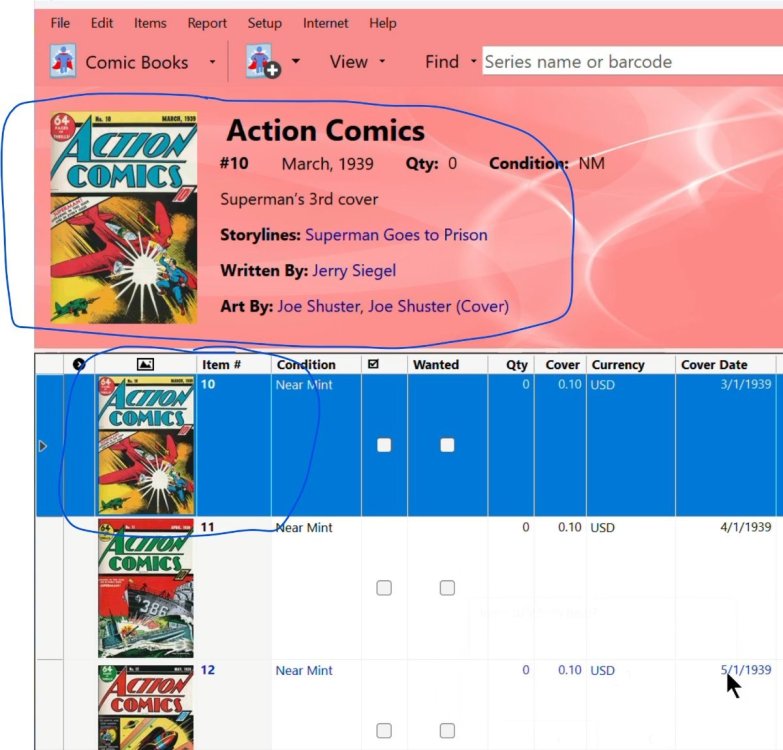-
Posts
1,859 -
Joined
-
Last visited
-
Days Won
94
Content Type
Profiles
Forums
Blogs
Downloads
Everything posted by Steven L. Dasinger
-
I am confused. In my database, Ultimate X-Men (3rd Series) #12 is the correct Peach Momoko cover. and X-Men (7th series) also seems to have the correct #12 cover (Ryan Stegman). And AA has the same covers. I checked other sources (GCD, MyComicShop) and they verify the covers I have are correct.
-
It is hard to see in you screen print but I think the issue you are adding is 678-B in 'The Amazing Spider-Man'. If that is correct, it is named incorrectly. There is no 678/B issue. There is a 678/A issue with the cover you have (venomized Mary Jane) However, I see that you have both 678/A and 678/B in your database so it should be showing up in the incorrect entry but isn't for some unknown reason.
-
First thing I would check is if the file type is .JPG. If not, it won't be recognized. Second thing I would try is not just adding it directly to the folder. Instead goto the Title you want to add the cover scan to, then Right-Click and hold on the cover scan at its current location and drag/drop it in the grid area (where all the issue information is displayed). This will add it to the correct location. At some time in the past, you occasionally needed to leave the Title and come back for the display to be refreshed (but I haven't noticed this for some time). You can find the correct location CB is looking for cover scans by Right-Click on the large Cover display (top left corner) and selecting Show Picture File (NOTE: there has to be at least one cover in the Title for this to work. Otherwise, it will take you to the Publisher Logo file.) You can also verify and or change the location CB is looking for cover scans by using menu item File->File Tools and selecting Manage Pictures and Movies. If none of this helps, I am either not understanding the exact process you are doing or there is some strange problem and you will need to contact support.
-

Searching only in My Collection
Steven L. Dasinger replied to Sandro Silvestri's topic in Tech Support
You can also use Find (click the magnifying glass icon next to the text box at the top middle of the display, or menu item Items->Find... or CTRL+F). Then in the Find window, select My Comics. That will return a list of all the Titles/issues you own and you can click on columns to sort them (only single sorts. You can't sort by multiple columns (at least I don't think you can)). Is that what you are looking for? -

Clean up for 02/20/2025 content update
Steven L. Dasinger replied to Gregory Hecht's topic in Content and Corrections
Just about all the sites I search for (that don't have it all in upper-case) has it as Toxic Daughter: Chi-chan (lower-case 'c'). Since it a pre-order, there are not insides looks that I can find to verify one way or the other. -
Delete or Move ALL (1.jpg - 7-C.jpg) From: Pictures\C\Curtis Clow\Beastlands To: Pictures\T\To Infinity\Beastlands Delete or Move 1.jpg From: Pictures\V\Virus\E.V.A To: Pictures\E\Editorial J.R\E.V.A Delete or Move 1.jpg and 1-A.jpg From: Pictures\C\Curtis Clow\Slightly Exaggerated To: Pictures\C\Curtis Clow\Slightly Exaggerated Delete or Move ALL (2.jpg - 42.jpg From: Pictures\E\Editoria Dolar\Serie Verde To: Pictures\E\Editorial Dolar\Big Ben Bolt (Editorial Dolar) Delete or Move ALL (1.jpg - 4.jpg) From: Pictures\D\Dark Horse\S\Star Wars- The High Republic-Phase III- Dispatches To: Pictures\D\Dark Horse\S\Star Wars- The High Republic Adventures (Phase III)-Dispatches from the Occlusion Zone Delete or Rename 2024-A.jpg to Calendar 2024-A.jpg 2024-B.jpg to Calendar 2024-B.jpg 2024-C.jpg to Calendar 2024-C.jpg 2024-D.jpg to Calendar 2024-D.jpg 2024-E.jpg to Calendar 2024-E.jpg 2024-F.jpg to Calendar 2024-F.jpg 2024-G.jpg to Calendar 2024-G.jpg 2024-H.jpg to Calendar 2024-H.jpg 2024-I.jpg to Calendar 2024-I.jpg 2024-J.jpg to Calendar 2024-J.jpg From: Pictures\S\Still Ill Princess\Still Ill Calendar Delete 1-HC.jpg From: Pictures\P\Pan-Universal\Conan the Barbarian Colossal Edition (Duplicate of 1-A.jpg) Delete or Rename 5-G.jpg to 5-A-2.jpg From: Pictures\I\Image\S\Stray Dogs
-

Batman East Side Comics Special Editions
Steven L. Dasinger replied to Manuel J. Galceran's topic in Content and Corrections
I can find the Harley Quinn cover on the East Side Comics website with a release date of 2/19/2025 here: https://eastsidecomics.com/products/batman-new-52-1-natali-sanders-christmas-harley-quinn-excl-reprint-variant?_pos=2&_sid=beba6a29b&_ss=r While CB has A Joker cover issue in Batman (2nd Series) #1/E, it has a Street Date of 2/1/2012 ( On AA at https://atomicavenue.com/atomic/item/1436439/1/Batman-2nd-Series-1E ) On the East Side Comics website, they have the same cover with a 2/19/2025 release date here: https://eastsidecomics.com/products/batman-new-52-1-redcode-excl-akira-joker-homage-variant?_pos=3&_sid=f09da2a1d&_ss=r&variant=47181819904242 The also have a Black and White version of the Joker cover with the same 2/19/2025 release date (and an indication it is a MegaCon 2025 Exclusive here: https://eastsidecomics.com/products/batman-new-52-1-redcode-megacon-2025-excl-akira-joker-b-w-variant?_pos=1&_sid=f09da2a1d&_ss=r A) I don't know if the existing Joker cover #1/E is the same as the (with an incorrect Street Date in CB) or if the 2025 edition is a reprint of it. B) The Harley Quinn cover is not in CB. I don't know if there was an 'original' issue back in 2012 with the 2025 issue being a reprint or if the 2025 is a new (never before printed) issue. May have to leave this for the editors to decide on issue numbers. If 1/E is correct (2/1/2012) then the new would be 1/E-2 (Not sure what the B&W issue would be). If 1/E is NOT correct, the Street Date would change to 2/19/2025. (B&W would then be 1/E-2? maybe?) If previous Harley Quinn cover existed, then this would be a second printing of that issue (that is not in CB). If it is a brand new issue, it could be the next letter variation (1/F?). or all of these could just be new Variation letters. -
Delete (or Rename) 1-A.jpg (duplicate of 2023-L.jpg) 1-B.jpg (duplicate of 2023-M.jpg) 1-C.jpg (duplicate of 2023-N.jpg) 1-D.jpg (duplicate of 2024-C.jpg) 1-E.jpg (duplicate of 2024-D.jpg) 1-F.jpg (duplicate of 2024-E.jpg) From: Pictures\A\Archie\Archie Halloween Spectacular Delete or Rename: Bk 1-HC.jpg (duplicate of 1.jpg) Bk 2-HC.jpg (duplicate of 4.jpg) Bk 3-HC.jpg (duplicate of 4.jpg) Bk 4-HC.jpg (duplicate of 10.jpg) Bk 5-HC.jpg (duplicate of 15.jpg) Bk 6-HC.jpg (duplicate of 16.jpg) From: Pictures\I\IDW\Haunted Horror Delete 3.jpg From: Pictures\B\Black Mask\Rogue State (Duplicate of 3-A.jpg) NOTE: All of the following are being Renamed (if needed) and Moved to the same Title. Delete or Rename 1-HC.jpg to 2-HC.jpg Then Move From: Pictures\I\IDW\Terror (Bob Powell's-) To: Pictures\Y\Yoe\Chilling Archives of Horror Comics, The Delete or Rename 1-HC.jpg to 3-HC.jpg Then Move From: Pictures\I\IDW\Zombies (IDW) To: Pictures\Y\Yoe\Chilling Archives of Horror Comics, The Delete or Rename 1-HC.jpg to 11-HC.jpg Then Move From: Pictures\I\IDW\Ghosts And Girls Of Fiction House To: Pictures\Y\Yoe\Chilling Archives of Horror Comics, The Delete or Rename 1-HC.jpg to 13-HC.jpg Then Move From: Pictures\I\IDW\Horror By Heck To: Pictures\Y\Yoe\Chilling Archives of Horror Comics, The Delete or Rename 1-HC.jpg to 14-HC.jpg Then Move From: Pictures\I\IDW\Devil Tales To: Pictures\Y\Yoe\Chilling Archives of Horror Comics, The Delete or Rename 1-HC.jpg to 15-HC.jpg Then Move From: Pictures\I\IDW\Snake Tales! To: Pictures\Y\Yoe\Chilling Archives of Horror Comics, The Delete or Rename 1-HC.jpg to 12-HC.jpg 2-HC.jpg to 17-HC.jpg 3-HC.jpg to 22-HC.jpg Then Move From: Pictures\I\IDW\Complete Voodoo, The To: Pictures\Y\Yoe\Chilling Archives of Horror Comics, The
-
What edition of CB do you have (4K Archive, Archive, Professional, Express or Free)? I checked my 4K Archive edition and all of the CGC grades are there (CGC 3.0 specifically) Try using menu item Setup->Grading, then click on Grading Sets... (top right corner of the Grading Setup window). Uncheck the Comics - CGC Standard Grades box then close the Grading sets window. This should remove all the CGC Standard Grades from the Grading setup display. Click on Grading Sets... again and check the Comics - CGC Standard Grades box then close the Grading sets window. This should re-add the grades. Check to see if your missing grade shows up. If it doesn't, then there is a problem.
-
For me what happens is: A) Initial display when going to a Title (above the splitter) is Title information with Cover of Issue #1 in the top left corner (see attachment 1) b) Click on a cell for Issue #0. The TITLE information does NOT change and still shows Cover of Issue #1 (see attachment 2) C) Use F3 and enter 10 when you press enter, 3 things happen quickly (fraction of a second but noticeable). D1) Grid display Jumps to Issue #10, displaying it as the top line (but the top display (above the splitter) has not changed yet (TITLE information and Cover #1) (see attachment 3) D2) The Top display is refreshed first with the ISSUE information (including Cover) for the Issue with the Highlighted cell prior to F3. (see attachment 4) D3) The Top display is refreshed again with ISSUE information for Issue #10 with the correct Cover scan. (see attachment 5) Question Michael. Is this what you are seeing? or is the system NOT refreshing the top display with the correct issue you Jumped to?
-
Delete or Move ALL (1-A.jpg - 2-A.jpg) From: Pictures\I\IDW\Big Hero Six To: Pictures\I\IDW\Big Hero 6- The Series Delete or Move 1.jpg and 12.jpg From: Pictures\C\Comichaus\Comichausx To: Pictures\C\Comichaus\Comichaus Delete 517-A.jpg 518-A.jpg 519-A.jpg 524-A.jpg 547-A.jpg 556-A.jpg 558-DM.jpg From: Pictures\D\DC\A\Action Comics (Duplicates of <number>.jpg) Delete 1-E.jpg From: Pictures\M\Marvel\A\Avengers- Tech-On (Duplicate of 3-A.jpg) Delete 1.jpg From: Pictures\I\IDW\Big Hero 6- The Series (Duplicate of 1-A.jpg) Delete or Rename 1.jpg to 1-A.jpg From: Pictures\B\Banana Tale\Boonana Tail Halloween Special
-
Delete 1-F.jpg and 1-G.jpg From: Pictures\D\DC\B\Batman- The Long Halloween- The Last Halloween Delete 1.jpg From: Pictures\S\Space Between\Devil in America (Duplicate of 1-A.jpg) Delete 1-2.jpg From: Pictures\D\DC\H\Hal Jordan & the Green Lantern Corps (Duplicate of either 1.jpg or 1-B.jpg Delete or Move ALL (1.jpg - 4-A.jpg) From: Pictures\A\American Mythology\Pellucidar- Across the Savage Seas To: Pictures\A\American Mythology\Pellucidar- Across Savage Seas Delete or Move 44-A.jpg and 47-A.jpg From: Pictures\D\DC\T\Tales of the Teen Titans To: Pictures\D\DC\T\Tales of the Teen Titans (Canadian Edition) Delete 98-I.jpg From: Pictures\I\IDW\Teenage Mutant Ninja Turtles (5th Series) (Duplicate of 98-D.jpg)
-

Top Gainers & Losers Report Does Not Provide Any Listings
Steven L. Dasinger replied to Steve McCarty's topic in Tech Support
Just curious, what happens if you select 'All Items'? It should work with 'Owned Items' (unless by some very unlikely event that none of your owned items gained or lost value). Just trying to find out if anything gets displayed or not. -

DC 1st Issue Specials question
Steven L. Dasinger replied to Sandro Silvestri's topic in Content and Corrections
'DC Special Series' #2 and #1, respectively. -
Delete or Move 2-A.jpg From: Pictures\I\IPI\Human Fly, The (IPI, 2nd Series) To: Pictures\I\IPI\Human Fly, The (IPI)
-

Clean up for 12/20/2024 content update
Steven L. Dasinger replied to Gregory Hecht's topic in Content and Corrections
I think this is a book containing nothing but blank pages. It is to be used for you to draw your own images or get artists to draw on the pages. And Dinosaur Comics Sketchbook isn't the only one that Antarctic press put out. There is a Horror Comics and a Jungle Comics. Here is a link to eBay. https://www.ebay.com/itm/226518857624?_skw=ANTARCTIC+PRESS+-+BLANK+SKETCH+COMIC+BOOK+-+DIY+-+CREATE+YOUR+OWN+-+NM+-+2016&itmmeta=01JJMGEX43ZGZ4AS0YHTK3Y4XR&hash=item34bd937798:g:WmsAAOSwe0hncXS0&itmprp=enc%3AAQAJAAABMHoV3kP08IDx%2BKZ9MfhVJKnL01GV1nLC4NkII%2BLjRW4pmhwdCttmX6niSIjZOi%2FCbGuK3Y09REQLuAWGpntgrP%2FV63QkD9dficBLjb3CORkJQAMY%2FidE9UM4XPkqjIk3L%2FWXFoGpcNg1CV%2Fd%2FkWzj%2BQz2tohS2Fl9IPTbUB5S%2BrisLg%2FsHSSZ1cvVgfC8VQvLU5%2BFSIZ8q40lG6j%2FxFOEEPcW8gWU1qtNbsFi1HCpkFvEOknRiWvUn%2Fp%2Fj7duSAZbQMvk3SM52ZHMVMnA304gweByzqkL%2FsjgJBKu1ecODWz9Rl5408GZGQKbWgCoWPIxo%2FDO45WLRmXS24wYYvCNUoNfop%2Br8XDiAZkQkeSnZGNIVbOwhDGQsCwQyXMptZQI3VgfD2Xc6upkzh9JDPEr5I%3D|tkp%3ABk9SR5bSu5CVZQ (a couple let you see the blank pages inside) -

Convention Sketchbooks as Book Series
Steven L. Dasinger replied to Lance Fittro's topic in Feature Suggestions
Unfortunately, yes, it would be overwritten. Also, you are correct that you can not do a Find (search) across different Types. -
Delete or Move 1.jpg From: Pictures\T\Tor\Beetle Bailey- Strategic Withdrawl To: Pictures\T\Tor\Beetle Bailey- Strategic Withdrawal Delete or Move 2-A.jpg From: Pictures\I\IPI\Human Fly, The (2nd Series, IPI) To: Pictures\I\IPI\Human Fly, The (IPI, 2nd Series) Delete 1-HC.jpg From: Pictures\D\Disney\Silly Symphonies- A Companion to the Classic Cartoon Series (Walt Disney's-) (Duplicate of 1-HC.jpg in Pictures\F\Fantagraphics\Walt Disney's Silly Symphonies 1932-1935- Starring Bucky Bug and Donald Duck) Delete or Move 1.jpg From: Pictures\C\Columbus College of Art and Design\Spitball A CCAD Comics Anthology To: Pictures\C\Columbus College of Art and Design\Spitball- A CCAD Comics Anthology Delete or Rename 1.jpg to 47.jpg 2.jpg to 56.jpg 3.jpg to 73.jpg 4.jpg to 78.jpg 5.jpg to 83.jpg Then Move From: Pictures\M\Magazine Enterprises\Thun'Da, King of the Congo (Magazine Enterprises) To: Pictures\L\Life's Romances\A-1 Comics Delete or Move 1.jpg From: Pictures\C\Comix Well Spring\Unforegettable Con, The To: Pictures\C\Comix Well Spring\Unforgettable Con, The Delete or Move 1-HC.jpg From: Pictures\F\Fantagraphics\Walt Disney's Silly Symphonies 1932-1935- Starring Bucky Bug and Donald Duck To: Pictures\F\Fantagraphics\Silly Symphonies 1932-1935- Starring Bucky Bug and Donald Duck (Walt Disney's-) Delete or Move 129.jpg From: Pictures\M\Marvel\C\Captain Marvel (1st Series) To: Pictures\M\Marvel\C\Captain Marvel (10th Series) Delete 16-G.jpg From: Pictures\D\Dynamite\Vampirella (3rd Series) (If this belongs somewhere else, I can't find it.)
-

Submit New or Corrected Data not working for me
Steven L. Dasinger replied to Derek Guyton's topic in Tech Support
Question: Did you click on the Issue (high-light it)? If you don't CB doesn't know which issue to submit. (NOTE: You can select multiple issues if you want to submit multiples at one time.) -
I have encountered the same issue. Here is how it currently working. Go to a Title x. Use F3 enter an Issue Number and press JUMP. Action: Issue Number entered is displayed as the first line and is high-lighted. In the same Title, Use F3 again and it will display the number entered as before BUT, the Jump To window reopens (when it shouldn't). Go to another Title y. Use F3 enter an Issue Number and press JUMP. Action: Issue Number entered is displayed as the first line and is high-lighted. In the same Title, Use F3 again and it will display the number entered as before BUT, the Jump To window reopens (when it shouldn't). The first time F3 is used for a Title, it works correctly. Subsequent usage of F3 in the same Title results in the F3 window re-opening after usage. This process is 'reset' when you go to another Title and works correctly the first time and incorrectly re-opens the F3 window if used again for that same Title.
-
First thing I would do is upgrade to b2198. If the system does not inform you of this update to CB when you Check for Updates, you can either downloaded from the CB website (through My Account) or use menu item Setup->Preferences and Check the box next to 'Check for Interim Updates'. Then use menu item Internet->Check for Updates. The intermittent problems are the most difficult to find. If possible, can you tell if a certain sequence of events causes this? (And I know from experience it is not easy as you are doing various 'things' in CB and then the problem appears but you can't recall exactly all the 'things' you were doing.) PS And thanks for the clarification an the steps you used (i.e. editing a Cell as opposed to Edit Window). It helps to try recreating the problem to be exact as possible. For example, does it make a difference which cell you are editing?