-
Posts
1,853 -
Joined
-
Last visited
-
Days Won
94
Content Type
Profiles
Forums
Blogs
Downloads
Everything posted by Steven L. Dasinger
-
Delete or Move 1.jpg From: Pictures\W\W. T. Grant\Town That Forgot Santa, The To: Pictures\W\W.T. Grant\Town That Forgot Santa, The Delete or Move 1.jpg From: Pictures\R\Radio\Thunderbunny (1st Series) To: Pictures\R\Red Circle\Thunderbunny (1st Series) Delete or Move ALL (1.jpg - 3.jpg) From: Pictures\N\Ninth Circle Studios\Sonambulo- Sleep of the Just To: Pictures\N\Ninth Circle\Sonambulo- Sleep of the Just Delete or Move ALL (3.jpg - 4.jpg) From: Pictures\Q\Quaker Oats\Sergeant Preston of the Yukon (Quaker Giveaway) To: Pictures\Q\Quaker\Sergeant Preston of the Yukon (Quaker Giveaway) Delete or Move 1.jpg From: Pictures\T\Twynsunz\Revenans, The To: Pictures\T\Twynsunz Graphics\Revenans, The Delete or Move 1.jpg From: Pictures\S\S.Q\Batman Portfolio, The To: Pictures\S\SQP\Batman Portfolio, The Delete or Move ALL (1.jpg - Bk 1.jpg) From: Pictures\R\Radio Comix\Pervert Club To: Pictures\A\A.M. Works\Pervert Club Delete or Move 1.jpg From: Pictures\S\Starscream\Mythe To: Pictures\S\Starscreem\Mythe Delete or Move 1.jpg From: Pictures\W\Wqualizer\Ms. Justice- Passion In Action To: Pictures\E\Equalizer\Ms. Justice- Passion In Action Delete or Move 1.jpg From: Pictures\R\Radio Comics, Inc\Katy Keene Glamour To: Pictures\R\Radio\Katy Keene Glamour Delete or Move ALL (1.jpg - 3.jpg) From: Pictures\R\Radio\Genus Spotlight To: Pictures\R\Radio Comix\Genus Spotlight Delete or Move ALL (1.jpg - 3.jpg) From: Pictures\S\Slave Labor\Ghost Ship To: Pictures\R\Renegade Arts\Ghost Ship Delete or Move 1.jpg From: Pictures\S\Starblaze Graphics\Lightrunner (Starblaze Graphics) To: Pictures\S\Starblaze\Lightrunner (Starblaze Graphics) Delete or Move 1.jpg From: Pictures\G\Go Comi\King of The Lamp To: Pictures\G\Go!Comi\King of The Lamp Delete or Move 1.jpg From: Pictures\S\Self Made Hero\Hot Rock, The To: Pictures\S\SelfMadeHero\Hot Rock, The Delete or Move 1.jpg From: Pictures\W\W. W. Norton\Heart of Darkness (W. W. Norton) To: Pictures\W\W.W. Norton\Heart of Darkness (W. W. Norton) Delete or Move 1.jpg From: Pictures\A\A.M. Works\God's 15 Minutes To: Pictures\A\aardwolf\God's 15 Minutes Delete or Move ALL (1.jpg - 4.jpg) From: Pictures\U\United Features Syndicate\Ella Cinders To: Pictures\U\United Features\Ella Cinders Delete or Move 1.jpg From: Pictures\S\Shiga\Double Happiness To: Pictures\S\Shigabooks\Double Happiness Delete or Move 1.jpg From: Pictures\P\P.L. Publishing\Co-Ed Romances To: Pictures\P\P.L\Co-Ed Romances Delete or Move 1.jpg From: Troma Comics\Chosen One, The- Legend of the Raven To: Pictures\T\Troma\Chosen One, The- Legend of the Raven Delete or Move 1.jpg From: Pictures\M\Manga18\Blue Girl, La- The Manga (Manga18) To: Pictures\M\Manga 18\Blue Girl, La- The Manga (Manga18) Delete or Move ALL (1.jpg - 3.jpg) From: Pictures\M\Mess Bucket Comics\Arcane, The- Awakening To: Pictures\M\Mess Bucket\Arcane, The- Awakening Delete or Move 1.jpg From: Pictures\V\VH Comics\Adventures in Adherence! To: Pictures\V\VH\Adventures in Adherence! Delete or Move ALL (1.jpg - 3.jpg) From: Pictures\W\W. G\Walt Disney's Winter Parade To: Pictures\W\W.G\Walt Disney's Winter Parade Delete or Move ALL (1.jpg - Bk 1.jpg) From: Pictures\M\Marc Hansen\Weird Melvin To: Pictures\M\Marc Hansen Stuff!\Weird Melvin First, Delete of Move 1.jpg, 2.jpg and 3.jpg From: Pictures\R\R.B. Leffingwell\Jeep Comics To: Pictures\R\R.B. Leffingwell and Co\Jeep Comics Then, Move or Delete 6.jpg From: Pictures\R\R.B. Leffingwell\Jeep Comics To: Pictures\R\R.B. Leffingwell and Co\Jeep Comics Giveaway =============== Delete or Move 1.jpg From: Pictures\O\One Shot\Torpedo- Blazing Son To: Pictures\O\One Shot Productions\Torpedo- Blazing Son Delete or Move 1.jpg From: Pictures\O\One Shot\Dr. Klot's Twisted Tales To: Pictures\O\One-Shot\Dr. Klot's Twisted Tales =============== Delete or Move ALL (0.jpg - 4.jpg) From: Pictures\N\New England\Tick 2017, The To: Pictures\N\NEC\Tick 2017, The Delete or Move 2017.jpg From: Pictures\N\New England\Tick, The- Halloween ComicFest To: Pictures\N\NEC\Tick, The- Halloween ComicFest =============== Delete or Move 1.jpg From: Pictures\S\Spark Plug\Bookhunter To: Pictures\S\Sparkplug\Bookhunter Delete or Move 1.jpg From: Pictures\S\Spark Plug\Fleep To: Pictures\S\Sparkplug\Fleep Delete or Move ALL (1.jpg - 3.jpg) From: Pictures\S\Spark Plug\Tales to Demolish To: Pictures\S\Sparkplug\Tales to Demolish Delete or Move ALL (1.jpg - 4.jpg) From: Pictures\S\Spark Plug\Watching Days Become Years To: Pictures\S\Sparkplug\Watching Days Become Years Delete or Move 1-HC.jpg From: Pictures\M\MJF Books\Legends of the Batman To: Pictures\M\MJF\Legends of the Batman Delete or Move 1.HC.jpg From: Pictures\M\MJF Books\Tales Of The Batman To: Pictures\M\MJF\Tales Of The Batman =============== Delete or Move 1.jpg From: Pictures\T\Th3rdworld\Eskimo Dave To: Pictures\T\Th3rd World\Eskimo Dave Delete or Move 1.jpg From: Pictures\T\Th3rdworld\Omega Chase To: Pictures\T\Th3rd World\Omega Chase Delete or Move 1.jpg From: Pictures\T\Th3rdworld\Superfogeys, The To: Pictures\T\Th3rd World\Superfogeys, The =============== Delete or Move 1-HC.jpg From: Pictures\R\Raw Books\Little Mouse Gets Ready To: Pictures\R\Raw Books & Graphics\Little Mouse Gets Ready Delete or Move 1.jpg From: Pictures\R\Raw Books\Luke On the Loose To: Pictures\R\Raw Books & Graphics\Luke On the Loose Delete or Move ALL (1.jpg - 8..jpg) From: Pictures\R\Raw Books\Raw To: Pictures\R\Raw Books & Graphics\Raw Delete or Move 1.jpg From: Pictures\R\Raw Books\Stinky To: Pictures\R\Raw Books & Graphics\Stinky Delete or Move 1-HC.jpg From: Pictures\R\Raw Books\Zig And Wikki To: Pictures\R\Raw Books & Graphics\Zig And Wikki =============== Delete or Move ALL (1.jpg - 2.jpg) From: Pictures\U\Ultimate Sports Force\Mariners Mojo To: Pictures\U\Ultimate Sports\Mariners Mojo Delete or Move ALL (1.jpg - 3.jpg) From: Pictures\U\Ultimate Sports Force\Miami Heat To: Pictures\U\Ultimate Sports\Miami Heat Delete or Move 1.jpg From: Pictures\U\Ultimate Sports Force\Shortstop Squad To: Pictures\U\Ultimate Sports\Shortstop Squad Delete or Move 1.jpg From: Pictures\U\Ultimate Sports Force\Two Minute Warning To: Pictures\U\Ultimate Sports\Two Minute Warning Delete or Move 1.jpg From: Pictures\U\Ultimate Sports Force\Yankees Championship Challenge To: Pictures\U\Ultimate Sports\Yankees Championship Challenge Delete or Move 1.jpg From: Pictures\U\Ultimate Sports Entertainment\Air & Space To: Pictures\U\Ultimate Sports\Air & Space Delete or Move 1.jpg From: Pictures\U\Ultimate Sports Entertainment\Guardians, The (Ultimate Sports) To: Pictures\U\Ultimate Sports\Guardians, The (Ultimate Sports) Delete or Move 1.jpg From: Pictures\U\Ultimate Sports Entertainment\Hardwood Heroes To: Pictures\U\Ultimate Sports\Hardwood Heroes Delete or Move 1.jpg From: Pictures\U\Ultimate Sports Entertainment\Zone, The To: Pictures\U\Ultimate Sports\Zone, The =============== Delete or Move 1.jpg From: Pictures\S\Shanda Fantasy Arts\Dick Tracy Meets Gruesome To: Pictures\S\Shanda\Dick Tracy Meets Gruesome Delete or Move ALL (1.jpg - 4.jpg) From: Pictures\S\Shanda Fantasy Arts\Fantastic Furry Stories To: Pictures\S\Shanda\Fantastic Furry Stories Delete or Move 1.jpg From: Pictures\S\Shanda Fantasy Arts\Savage Squirrel Comics To: Pictures\S\Shanda\Savage Squirrel Comics Delete or Move ALL 1-A.jpg - 8.jpg) From: Pictures\S\Shanda Fantasy Arts\Shanda The XXX Files To: Pictures\S\Shanda\Shanda The XXX Files =============== Delete or Move 1.jpg From: Pictures\R\Renegade\Hope (Renegade) To: Pictures\R\Renegade Arts\Hope (Renegade) Delete or Move 1.jpg From: Pictures\R\Renegade\Rogue Trooper- Welcome to Nu-Earth To: Pictures\R\Rebellion\Rogue Trooper- Welcome to Nu-Earth Delete or Move ALL (1.jpg - 3-A.jpg) From: Pictures\R\Renegade\Shame To: Pictures\R\Renegade Arts\Shame =============== Delete or Move ALL (1.jpg - Bk 1.jpg From: Pictures\T\Tyndale\Left Behind To: Pictures\T\Tyndale House\Left Behind Delete or Move 1.jpg From: Pictures\T\Tyndale\Samson- The Kid Who Never Got a Haircut To: Pictures\T\Tyndale House\Samson- The Kid Who Never Got a Haircut Delete or Move ALL (1.jpg - 5.jpg) From: Pictures\T\Tyndale\Tribulation Force To: Pictures\T\Tyndale House\Tribulation Force =============== Delete or Move ALL (1.jpg - 3.jpg) From: Pictures\S\Space Goat Productions\Big Game Hunters To: Pictures\S\Space Goat\Big Game Hunters Delete or Move 1.jpg From: Pictures\S\Space Goat Productions\Big Game Hunters- The Tale Of The Lizard Baron To: Pictures\S\Space Goat\Big Game Hunters- The Tale Of The Lizard Baron Delete or Move ALL (1.jpg - 3.jpg) From: Pictures\S\Space Goat Productions\Evil Dead 2- Beyond Dead by Dawn To: Pictures\S\Space Goat\Evil Dead 2- Beyond Dead by Dawn Delete or Move 1.jpg From: Pictures\S\Space Goat Productions\Evil Dead 2- Revenge Of Hitler To: Pictures\S\Space Goat\Evil Dead 2- Revenge Of Hitler Delete or Move ALL (1.jpg - 2.jpg) From: Pictures\S\Space Goat Productions\Evil Dead 2- Tales Of The Ex-Mortis To: Pictures\S\Space Goat\Evil Dead 2- Tales Of The Ex-Mortis Delete or Move 1.jpg From: Pictures\S\Space Goat Productions\Forty Coffins One Shot To: Pictures\S\Space Goat\Forty Coffins One Shot Delete or Move ALL (1.jpg - 3.jpg) From: Pictures\S\Space Goat Productions\Mage, Inc- The Intern To: Pictures\S\Space Goat\Mage, Inc- The Intern Delete of Move 1.jpg From: Pictures\S\Space Goat Productions\Rocket Queen and the Wrench- Acting Out To: Pictures\S\Space Goat\Rocket Queen and the Wrench- Acting Out =============== Delte or Move ALL (1-HC.jpg - 4-HC.jpg From: Pictures\M\Magnetic Press\Love (Magnetic) To: Pictures\M\Magnetic\Love (Magnetic) Delete or Move Bk 1-HC.jpg From: Pictures\M\Magnetic Press\Naja To: Pictures\M\Magnetic\Naja Delete or Move ALL (1.jpg - 3.jpg) From: Pictures\M\Magnetic Press\Poet Anderson- The Dream Walker To: Pictures\M\Magnetic\Poet Anderson- The Dream Walker =============== Delete or Move 1.jpg From: Pictures\S\S.Q. Productions\Art Of Arantza, The To: Pictures\S\SQP\Art Of Arantza, The Delete or Move 1.jpg From: Pictures\S\S.Q. Productions\Cody Starbuck Portfolio To: Pictures\S\SQP\Cody Starbuck Portfolio Delete or Move 1.jpg From: Pictures\S\S.Q. Productions\Fantasy Bound To: Pictures\S\SQP\Fantasy Bound Delete or Move 1.jpg From: Pictures\S\S.Q. Productions\Magenta- Drop Dead Gorgeous To: Pictures\S\SQP\Magenta- Drop Dead Gorgeous Delete or Move 1.jpg From: Pictures\S\S.Q. Productions\Malevolent Maidens Portfolio To: Pictures\S\SQP\Malevolent Maidens Portfolio Delete or Move 1.jpg From: Pictures\S\S.Q. Productions\Naked Justice- The Forbidden Art Of Wolf To: Pictures\S\SQP\Naked Justice- The Forbidden Art Of Wolf Delete or Move 1-HC.jpg From: Pictures\S\S.Q. Productions\Pin-Up Art of Jay Scott Pike, The To: Pictures\S\SQP\Pin-Up Art of Jay Scott Pike, The Delete or Move 1.jpg From: Pictures\S\S.Q. Productions\Wolf 2- More Images from the Book of Forbidden To: Pictures\S\SQP\Wolf 2- More Images from the Book of Forbidden Delete or Move ALL (1.jpg - 2.jpg) From: Pictures\S\S.Q. Productions\Wolf- Images from the Book of Forbidden To: Pictures\S\SQP\Wolf- Images from the Book of Forbidden =============== Delete or Move ALL (1.jpg - 3.jpg) From: Pictures\M\Modern Comics\Lovely Prudence (2nd Series) To: Pictures\M\Modern\Lovely Prudence (2nd Series) Delete or Move ALL (1.jpg - 2.jpg) From: Pictures\M\Modern Comics\Peacemaker, The (Modern Comics) To: Pictures\M\Modern\Peacemaker, The (Modern Comics) =============== Delete or Move ALL (1.jpg - 482.jpg) From: Pictures\W\Walt Disney Company Italia\Classici Disney To: Pictures\W\Walt Disney Italia\Classici Disney Delete or Move ALL (337.jpg - 613.jpg) From: Pictures\W\Walt Disney Company Italia\Mega (Walt Disney Italia) To: Pictures\W\Walt Disney Italia\Mega (Walt Disney Italia) Delete or Move ALL (1.jpg - 134.jpg) From: Pictures\W\Walt Disney Company Italia\Paperinik To: Pictures\W\Walt Disney Italia\Paperinik Delete or Move ALL (1.jpg - 293.jpg) From: Pictures\W\Walt Disney Company Italia\Paperino To: Pictures\W\Walt Disney Italia\Paperino Delete or Move ALL (971.jpg - 1000.jpg From: Pictures\W\Walt Disney Company Italia\X-Mickey To: Pictures\W\Walt Disney Italia\X-Mickey Delete or Move ALL (1.jpg - 10.jpg) From: Pictures\W\Walty Disney Italy\Almanacco Topolino (2nd Series) To: Pictures\W\Walty Disney Italia\Almanacco Topolino (2nd Series) =============== Delete or Move 1.jpg From: Pictures\J\Jabberwocky Graphix\Amused to No End To: Pictures\J\Jabberwocky\Amused to No End Delete or Move 1.jpg From: Pictures\J\Jabberwocky Graphix\Bawdy Bible, The To: Pictures\J\Jabberwocky\Bawdy Bible, The Delete or Move 1.jpg From: Pictures\J\Jabberwocky Graphix\Best of Fever Pitch, The To: Pictures\J\Jabberwocky\Best of Fever Pitch, The Delete or Move 1.jpg From: Pictures\J\Jabberwocky Graphix\Boho Bros' Alphabet Soup Kitchen To: Pictures\J\Jabberwocky\Boho Bros' Alphabet Soup Kitchen Delete or Move 1.jpg From: Pictures\J\Jabberwocky Graphix\Chuck Chicken & Bruin Bear (Mike Turvill's-) To: Pictures\J\Jabberwocky\Chuck Chicken & Bruin Bear (Mike Turvill's-) Delete or Move 1.jpg From: Pictures\J\Jabberwocky Graphix\Elegant Ladies To: Pictures\J\Jabberwocky\Elegant Ladies Delete or Move ALL (1.jpg - 8.jpg) From: Pictures\J\Jabberwocky Graphix\Fever Pitch To: Pictures\J\Jabberwocky\Fever Pitch Delete or Move 1.jpg From: Pictures\J\Jabberwocky Graphix\Jabberwocky To: Pictures\J\Jabberwocky\Jabberwocky Delete or Move ALL (1.jpg - 3.jpg) From: Pictures\J\Jabberwocky Graphix\Our Story Thus Far To: Pictures\J\Jabberwocky\Our Story Thus Far =============== Delete or Move 1-HC..jpg From: Pictures\T\Toon Books\Ape & Armadillo Take Over the World To: Pictures\T\Toon\Ape & Armadillo Take Over the World Delete or Move 1.jpg From: Pictures\T\Toon Books\Benny and Penny- Big No No To: Pictures\T\Toon\Benny and Penny- Big No No Delete or Move 1-HC.jpg From: Pictures\T\Toon Books\Benny and Penny in How To Say Goodbye To: Pictures\T\Toon\Benny and Penny in How To Say Goodbye Delete or Move 1-HC.jpg From: Pictures\T\Toon Books\Benny and Penny- Just Pretend To: Pictures\T\Toon\Benny and Penny- Just Pretend Delete or Move 1-HC.jpg From: Pictures\T\Toon Books\Birdsong- A Story In Pictures To: Pictures\T\Toon\Birdsong- A Story In Pictures Delete or Move 1-HC.jpg From: Pictures\T\Toon Books\Otto's Orange Day To: Pictures\T\Toon\Otto's Orange Day =============== Delete or Move 1.jpg From: Pictures\V\Vanguard Productions\Nightstand Chillers, The To: Pictures\V\Vanguard\Nightstand Chillers, The Delete or Move ALL (1-2.jpg - 1-HC.jpg) From: Pictures\V\Vanguard Comics\Neal Adams the Sketch Book To: Pictures\V\Vanguard\Neal Adams the Sketch Book =============== Delete or Move 1.jpg From: Pictures\R\Radio Comix\Amy's Adventures To: Pictures\S\Sin Factory\Amy's Adventures Delete or Move ALL (1.jpg - 3.jpg) From: Pictures\R\Radio Comix\Anubis- Dark Desire To: Pictures\S\Sin Factory\Anubis- Dark Desire Delete or Move 1.jpg From: Pictures\R\Radio Comix\Black Cats- Never Lucky To: Pictures\S\Sin Factory\Black Cats- Never Lucky Delete or Move ALL (1.jpg - 11.jpg) From: Pictures\R\Radio Comix\Genus- Male To: Pictures\S\Sin Factory\Genus- Male Delete or Move 1.jpg From: Pictures\R\Radio Comix\Green Ginger To: Pictures\S\Sin F\Green Ginger NOTE: This should really be Sin Factory but the update had a typo. Delete or Move 1.jpg From: Pictures\R\Radio Comix\Ice Queens To: Pictures\S\Sin Factory\Ice Queens Delete or Move 1.jpg From: Pictures\R\Radio Comix\Milk Presents- Greek Fire To: Pictures\S\Sin Factory\Milk Presents- Greek Fire Delete or Move 1.jpg From: Radio Comix\Milk Presents- XXX Mas To: Pictures\S\Sin Factory\Milk Presents- XXX Mas Delete or Move ALL (1.jpg - 2.jpg) From: Pictures\R\Radio Comix\Untamed (Radio Comix) To: Pictures\S\Sin Factory\Untamed (Radio Comix) =============== Delete or Move Bk 1.jpg From: Pictures\S\SLG\Big Yum Yum Book To: Pictures\S\Slave Labor\Big Yum Yum Book Delete or Move ALL (1.jpg - 2.jpg) From: Pictures\S\SLG\Fat Chunk To: Pictures\S\Slave Labor\Fat Chunk Delete or Move ALL (1.jpg - 2.jpg) From: Pictures\S\SLG\Migraine Boy To: Pictures\S\Slave Labor\Migraine Boy =============== Delete or Move Bk 1.jpg From: Pictures\M\McFarland\Captain America and the Struggle of the Superhero- Critical Essays To: Pictures\M\McFarland & Company\Captain America and the Struggle of the Superhero- Critical Essays Delete or Move 1-HC.jpg From: Pictures\M\McFarland\Classics Illustrated- A Cultural History, With Illustrations To: Pictures\M\McFarland & Company\Classics Illustrated- A Cultural History, With Illustrations Delete or Move 1-HC.jpg From: Pictures\M\McFarland\Marvel Graphic Novels and Related Publications To: Pictures\M\McFarland & Company\Marvel Graphic Novels and Related Publications Delete or Move 1.jpg From: Pictures\M\McFarland Publishing\Virgin Vampires or, Once Upon a Time in Transylvania To: Pictures\M\McFarland & Company\Virgin Vampires or, Once Upon a Time in Transylvania =============== Delete or Move 1.jpg From: Pictures\W\Williams Forlags\2 Ruskiga Timmar To: Pictures\W\Williams Forlags AB\2 Ruskiga Timmar Delete or Move ALL (1.jpg - 353.jpg) From: Pictures\W\Williams Forlag AB\MAD (Williams Forlag, 1st Series) To: Pictures\W\Williams Forlags AB\MAD (Williams Forlag, 1st Series) Delete or Move ALL (1.jpg - 8.jpg) From: Pictures\W\Williams-Forlag\MAD (Williams-Forlag, 2nd Series) To: Pictures\W\Williams Forlags AB\MAD (Williams-Forlag, 2nd Series) =============== Delete or Move ALL (1.jpg - 3.jpg) From: Pictures\T\Titan1Studios\Knight Guardians of Relativity To: Pictures\T\Titan1\Knight Guardians of Relativity Delete or Move 1.jpg From: Pictures\T\Titan1Studios\Zomben- Deaducation To: Pictures\T\Titan1\Zomben- Deaducation =============== Delete or Move 1.jpg From: Pictures\Y\Yahoo Production\DTs To: Pictures\Y\Yahoo\DTs Delete or Move 1.jpg From: Pictures\Y\Yahoo Productions\Clowns (Geiser's-) To: Pictures\Y\Yahoo\Clowns (Geiser's-) =============== Delete or Move 1.jpg From: Pictures\L\Little Brown and Company\Batman in Terror on the High Seas To: Pictures\L\Little Brown\Batman in Terror on the High Skies Delete or Move ALL (1.jpg - 1-HC.jpg) From: Pictures\L\Little Brown and Company\Big Break, The To: Pictures\L\Little Brown\Big Break, The Delete or Move Bk 1.jpg From: Pictures\L\Little Brown and Company\Comics- Anatomy of a Mass Medium To: Pictures\L\Little Brown\Comics- Anatomy of a Mass Medium Delete or Move 1.jpg From: Pictures\L\Little Brown and Company\DC Super Heroes- The Ultimate Pop-Up Book To: Pictures\L\Little Brown\DC Super Heroes- The Ultimate Pop-Up Book =============== Delete or Move 1.jpg From: Pictures\W\What the Flux Media\Concrete Dove To: Pictures\W\What the Flux\Concrete Dove Delete or Move 0.jpg From: Pictures\W\What the Flux Media\Trash (2010) To: Pictures\W\What the Flux\Trash (2010) =============== Delete or Move ALL (1.jpg - 8.jpg) From: Pictures\S\Seven Seas\Certain Scientific Accelerator To: Pictures\S\Seven Seas\Certain Scientific Accelerator, A Delete or Move ALL (11.jpg - 15.jpg) From: Pictures\S\Seven Seas\Certain Scientific Railgun To: Pictures\S\Seven Seas\Certain Scientific Railgun, A =============== Delete or Move 1.jpg From: Pictures\F\Full-Hoeme\Funny Book, The To: Pictures\F\Full-Horne\Funny Book, The (Full-Horne) =============== Rename 1.jpg to TPB.jpg then Move From: Pictures\N\Ni-Cola\Moonie and The Spider Queen To: Pictures\N\Nicola Cuti\Moonie and The Spider Queen Rename 1.jpg to TPB.jpg From: Pictures\N\Nicola Cuti\Moonie in the Slave Market of Opuul Rename 1.jpg to TPB.jpg From: Pictures\N\Nicola Cuti\Moonie in Too Many Moons =============== Delete Anl 1.jpg and Anl 1-A.jpg From: Pictures\M\Marvel\G\Ghost Rider (10th Series)
-
I will start with I haven't used Express and I don't sell on Atomic Avenue (AA). However, I would be shocked if there is a limit on posting to AA. Express has no limit on the number of issues you own (unlike Free which stops at 500) so there shouldn't be a limit to posting. Besides, since AA makes a little money on every transaction, so there should be ever reason to let you post as much as you want. There is an AA forum here: https://forums.atomicavenue.com/index.php?ct=1575578833 where you might bet better response.
-
I believe it marks the issue so the update doesn't change the price.
-

HELP! Setup and Entering Collection Questions
Steven L. Dasinger replied to Troy Holmi's topic in Tech Support
No, that is correct. For the Pro edition, there are about 50,000 covers. with about 60,000 Titles, that is not even 1 cover for every Title. And since a few Titles have 2 (or maybe 3 covers), not every Title will have even 1 cover. Unfortunately, that is what the extra cost for the Archive edition is for. All the covers and the ability to download new ones. (and a few other things but cover is the biggest, I think). -

HELP! Setup and Entering Collection Questions
Steven L. Dasinger replied to Troy Holmi's topic in Tech Support
What edition of CB do you have? The Express Edition has about 5,000 covers The Professional Edition has about 50,000 covers The Archive Edition has about 675,000 covers With about 60,000 Titles that works out to: Express has 1 cover for every 12 Titles on average Pro has 1 cover for every 1.2 Titles on average Archive has 11.25 Cover per Title on average. My guess is you have the Pro Edition which will only have 1 or 2 covers per Title. ===== For you other question, The default database that opens is ready to go. As you stated, you can use a barcode scanner using the menu Items->Add by Barcode option. At the least, all that needs to be done is go to the Title you want to add a comic, scroll down that the issue (if needed), and change the value under QTY (Quantity in Stock) from a 0 to a 1 (assuming you only have 1 Issue. It could be 2 or more if you have multiples). At that point, you have an item in the database. That is all that is needed. You can also, change other things, like Condition, Cost, Notes, any Custom Columns you may define, etc. ===== There are a few ways to find what you have entered already. One quick way is to bring up the Titles window by: Clicking on the icon between the two arrows in the top right corner, or pressing CTRL+T. When the Titles window comes up, click on the radio button by Titles In Stock. At that point, the list of Titles below will ONLY be ones you have QTY >= 1 for any Issue. Another way is to use the View button at the top (to the left of the text input box) and select Items to Show->Owned Items. At this point, when you scroll through the Titles (you can do this with the Arrow buttons in the top left corner), all that will be displayed are items with QTY >-= 1 (i.e. items you own). NOTE: Don't forget about setting what to View as it can be confusing if you are tying to find Titles you don't own. ===== -
Need a little more information. I assume you have CB Express installed and opened. If you need to get to a specific Title, Start typing it in the text box at the top of the screen (it should have 'Title name or barcode' in light gray there). Type Justice League and you should see a drop down list of possible Titles. IN this case, the one to match your attachment is the first one. Either select it (use arrow keys to scroll down the list or just press Enter if it is already highlighted.
-
Delete or Move Bk 1.jpg From: Pictures\H\Harper Collins\5-Minute Batman Stories To: Pictures\H\HarperCollins\5-Minute Batman Stories Delete or Move 1-HC.jpg, 2-HC.jpg, and 3-HC.jpg From: Pictures\H\Harper Collins\Action Presidents To: Pictures\H\HarperCollins\Action Presidents Delete or Move 1.jpg From: Pictures\H\Harper Collins\Batman Classic- Rat Trap To: Pictures\H\HarperCollins\Batman Classic- Rat Trap Delete or Move 1-HC.jpg From: Pictures\H\Harper Collins\Chu's Day at the Beach Board Book To: Pictures\H\HarperCollins\Chu's Day at the Beach Board Book Delete or Move Bk 2.jpg From: Pictures\H\Harper Collins\Close To Home To: Pictures\H\HarperCollins\Close To Home Delete or Move 1-HC.jpg From: Pictures\H\Harper Collins\DanTDM- Trayaurus and the Enchanted Crystal To: Pictures\H\HarperCollins\DanTDM- Trayaurus and the Enchanted Crystal Delete or Move ALL (2.jpg - 4-HC.jpg From: Pictures\H\Harper Collins\Dilbert- Business Books To: Pictures\H\HarperCollins\Dilbert- Business Books Delete or Move Bk 1.jpg From: Pictures\H\Harper Collins\Fantastic Four- The Photo Novel To: Pictures\H\HarperCollins\Fantastic Four- The Photo Novel Delete or Move 2013-HC.jpg From: Pictures\H\Harper Collins\Hobbit, The Annual To: Pictures\H\HarperCollins\Hobbit, The Annual Delete or Move 1-HC.jpg From: Pictures\H\Harper Collins\I-Bots- History of I-Botics-The Illustrated Novel (Isaac Asimov's-) To: Pictures\H\HarperCollins\I-Bots- History of I-Botics-The Illustrated Novel (Isaac Asimov's-) Delete or Move 1-HC.jpg From: Pictures\H\Harper Collins\MAD Life (Al Jaffee's-) To: Pictures\H\HarperCollins\MAD Life (Al Jaffee's-) Delete or Move 1.jpg From: Pictures\H\Harper Collins\New Kid To: Pictures\H\HarperCollins\New Kid Delete or Move ALL (1.jpg - 5.jpg) From: Pictures\G\Go!\07-Ghost To: Pictures\G\Go!Comi\07-Ghost Delete or Move ALL (1.jpg - 10.jpg) From: Pictures\G\Go!\After School Nightmare To: Pictures\G\Go!Comi\After School Nightmare Delete or Move ALL (1.jpg - 7.jpg From: Pictures\G\Go!\Black Sun Silver Moon To: Pictures\G\Go!Comi\Black Sun Silver Moon Delete or Move 1.jpg From: Pictures\G\Go!\Bran Doll To: Pictures\G\Go!Comi\Bran Doll Delete or Move ALL (1.jpg - 10.jpg) From: Pictures\G\Go!\Cantarella To: Pictures\G\Go!Comi\Cantarella Delete or Move ALL (1.jpg - 7.jpg) From: Pictures\G\Go!\Crossroad To: Pictures\G\Go!Comi\Crossroad Delete or Move All (1.jpg - 3.jpg) From: Pictures\G\Go!\Cross X Break To: Pictures\G\Go!Comi\Cross X Break Delete or Move 1.jpg From: Pictures\G\Go!\Days of Cool Idols To: Pictures\G\Go!Comi\Days of Cool Idols Delete or Move 1.jpg From: Pictures\G\Go!\Get the Moon To: Pictures\G\Go!Comi\Get the Moon Delete or Move ALL (1.jpg - 11.jpg) From: Pictures\G\Go!\Her Majesty's Dog To: Pictures\G\Go!Comi\Her Majesty's Dog Delete or Move ALL (1.jpg - 3.jpg) From: Pictures\G\Go!\Kanna To: Pictures\G\Go!Comi\Kanna Delete or Move ALL (1.jpg - 5.jpg) From: Pictures\G\Go!\Night of the Beasts To: Pictures\G\Go!Comi\Night of the Beasts Delete or Move ALL (1.jpg - 7.jpg) From: Pictures\G\Go!\Tenshi Ja Nai!! To: Pictures\G\Go!Comi\Tenshi Ja Nai!! Delete or Move ALL (1.jpg - 2.jpg) From: Pictures\G\Go!\Three in Love To: Pictures\G\Go!Comi\Three in Love Delete or Move ALL (1.jpg - 6.jpg) From: Pictures\G\Go!\Train Plus Train To: Pictures\G\Go!Comi\Train Plus Train Delete or Move ALL (1.jpg - 5.jpg) From: Pictures\G\Go!\Ultimate Venus To: Pictures\G\Go!Comi\Ultimate Venus Delete or Move ALL (1-A.jpg - 2-B.jpg) From: Pictures\A\Artists Writers & Artisans\American Ronin To: Pictures\A\AWA\American Ronin Delete or Move ALL (1.jpg - 5.jpg) From: Pictures\A\Artists Writers & Artisans\Archangel 8 To: Pictures\A\AWA\Archangel 8 Delete or Move ALL (1-A.jpg - 4.jpg) From: Pictures\A\Artists Writers & Artisans\Bad Mother To: Pictures\A\AWA\Bad Mother Delete or Move 0.jpg From: Pictures\A\Artists Writers & Artisans\Beyond Words To: Pictures\A\AWA\Beyond Words Delete or Move 1.jpg From: Pictures\A\Artists Writers & Artisans\Byte-Sized To: Pictures\A\AWA\Byte-Sized Delete or Move ALL (1.jpg - 4.jpg) From: Pictures\A\Artists Writers & Artisans\Devil's Highway To: Pictures\A\AWA\Devil's Highway Delete or Move 1.jpg From: Pictures\A\Artists Writers & Artisans\E-Ratic To: Pictures\A\AWA\E-Ratic Delete or Move ALL (1.jpg - 3.jpg) From: Pictures\A\Artists Writers & Artisans\Grendel, Kentucky (AWA) To: Pictures\A\AWA\Grendel, Kentucky (AWA) Delete or Move ALL (1.jpg - 5.jpg) From: Pictures\A\Artists Writers & Artisans\Old Haunts To: Pictures\A\AWA\Old Haunts Delete or Move ALL (1.jpg - Bk 1.jpg) From: Pictures\A\Artists Writers & Artisans\Hotell To: Pictures\A\AWA\Hotell Delete or Move ALL (1.jpg - 4.jpg) From: Pictures\A\Artists Writers & Artisans\Red Border To: Pictures\A\AWA\Red Border Delete or Move ALL (1-A.jpg - 6.jpg) From: Pictures\A\Artists Writers & Artisans\Resistance, The (AWA) To: Pictures\A\AWA\Resistance, The (AWA) Delete or Move ALL (0.jpg - 4.jpg) From: Pictures\A\Artists Writers & Artisans\Upshot Now To: Pictures\A\AWA\Upshot Now Delete or Move ALL (1-A.jpg - 5.jpg) From: Pictures\A\Artists Writers & Artisans\Year Zero To: Pictures\A\AWA\Year Zero Delete or Move ALL (1-A.jpg - 2.jpg) From: Pictures\A\Artists Writers & Artisans\Year Zero (Vol. 2) To: Pictures\A\AWA\Year Zero (Vol. 2) Delete or Move ALL (1.jpg - SE 4.jpg) From: Pictures\E\Eaglemoss Publications Ltd\Batman Automobilia To: Pictures\E\Eaglemoss\Batman Automobilia Delete or Move ALL (1.jpg - SE 6.jpg) From: Pictures\E\Eaglemoss Publications Ltd\Star Trek- Graphic Novel Collection To: Pictures\E\Eaglemoss\Star Trek- Graphic Novel Collection Delete or Move 1.jpg From: Pictures\E\Edge Publishing\Cancerman To: Pictures\E\Edge\Cancerman Delete or Move 1.jpg From: Pictures\G\Golden Realm\Cekurity Agenda To: Pictures\G\Golden Realm Unlimited\Cekurity Agenda Delete or Move ALL (1.jpg - 3-A.jpg) From: Pictures\G\Golden Realm\Dream Weavers To: Pictures\G\Golden Realm Unlimited\Dream Weavers Delete or Move 1.jpg From: Pictures\G\Golden Realm\Revelations (3rd Series) To: Pictures\G\Golden Realm Unlimited\Revelations (3rd Series) Delete or Move 1.jpg From: Pictures\G\Golden Realm\Revelations Saga To: Pictures\G\Golden Realm Unlimited\Revelations Saga Delete or Move ALL (1.jpg - 13.jpg) From: Pictures\G\Golden Realm\Tall Tails To: Pictures\G\Golden Realm Unlimited\Tall Tails Delete or Move 1.jpg From: Pictures\I\Illustrated Productions\Classic Jonny Quest- Skull & Double Crossbones To: Pictures\I\Illustrated\Classic Jonny Quest- Skull & Double Crossbones Delete or Move 1.jpg From: Pictures\I\Illustrated Productions\Classic Jonny Quest- The Quetong Missile Mystery To: Pictures\I\Illustrated\Classic Jonny Quest- The Quetong Missile Mystery Delete or Move 1.jpg From: Pictures\F\Fiery Studios\Clockwork Game To: Pictures\F\Fiery\Clockwork Game Delete or Move 1.jpg From: Pictures\E\Eat Bird\Cold Galaxy To: Pictures\E\Eat Bird-\Cold Galaxy Delete or Move ALL (1.jpg - 2.jpg) From: Pictures\I\I.W. Enterprises\Jet Power To: Pictures\I\I.W\Jet Power Delete or Move 1.jpg) From: Pictures\I\I.W. Enterprises\Kat Karson To: Pictures\I\I.W\Kat Karson Delete or Move 1.jpg From: Pictures\D\DC\D\Dark Nights- Death Metal-The Last Stories of the DC Universe To: Pictures\D\DC\D\Dark Nights- Death Metal The Last Stories of the DC Universe Delete or Move 1.jpg From: Pictures\M\Marvel\K\King in Black- Symbiote Spider-Man To: Pictures\M\Marvel\S\Symbiote Spider-Man- King in Black Delete 1027-X.jpg and 1027-Y.jpg From: Pictures\D\DC\D\Detective Comics (Duplicates of 1027 A-28.jpg and 1027 A-27.jpg, respectively) Delete HO 1.jpg From: Pictures\I\Idea + Design Works\Jem & the Holograms (Duplicate of WS 2016.jpg) Rename 2-D.jpg to 2-C.jpg From: Pictures\D\Dynamite\Re-Animator (Dynamite) Delete 1-A-3.jpg From: Pictures\I\Idea + Design Works\Star Trek (5th Series) (Duplicate of 1-4.jpg) Delete Dlx 1.jpg From: Pictures\E\El Capitan\Stray Bullets (Not sure why it was deleted) Rename 7-C.jpg to 7-B.jpg From: Pictures\I\Idea + Design Works\True Blood (2nd Series) Delete 4.jpg From: Pictures\V\Vault\Vampire- The Masquerade- Winter's Teeth (Duplicate of 4-A.jpg) Delete or Move 7.jpg - 10-A.jpg From: Pictures\I\Idea + Design Works\Zombies vs. Robots To: Pictures\I\Idea + Design Works\Zombies vs. Robots (2nd Series)
-
What version of CB do you have? It sounds like you are missing the Logos or it is not finding them. They should be in C:\Users\Public\Documents\Human Computing\ If they are, you can try to Uninstall / Reinstall. When you uninstall get both the ComicBase program and the ComicBase Resources. PS Looking at the attachment, you are also not finding the Flags (the small box with an red X next to Fathom). They are in the same location as the Logos. That does appear to be a Resource issue. If you don't have the newest version, I would download it, Uninstall (both items) and then install the newest version.
-
After you have added it to ComicBase, high-light the row (or rows as you can do more than one at a time) by clicking the far right box on the row. Then Right-Click to get the pop-up menu and select 'Submit New or Corrected Data'. After the data is sent, if there is not a larger cover scan already in the Master Database at Human Computing, you will be asked if you want to send the cover. NOTE: If it does not ask about sending the cover, that means they already have one. PS, If you have the Archive Edition you can Select / Right-Click on an Item # and select 'Download Cover' to see if one is available but not downloaded to your database.
-
Basic rule for naming objects (covers or digital): Replace anything that isn't alpha (a-z), numeric (0-9) or a dash (-) with a dash. (or just replace slashes(/) with a dash for the short version). (since the files are named with the DOS restrictions, any character that can't be used in a Windows file name needs to be converted to a dash.) Example: 1000/A-24 would be 1000-A-24
- 1 reply
-
- 1
-
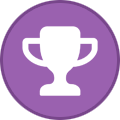
-
Delete or Move 1.jpg From: Pictures\D\Dover Publications\Boys of Sheriff Street, The To: Pictures\D\Dover\Boys of Sheriff Street, The Delete or Move GN 1.jpg From: Pictures\D\Dover Publications\Last Of Dragons To: Pictures\D\Dover\Last Of Dragons Delete or Move 1.jpg From: Pictures\D\Dover Publications\Little Tulip To: Pictures\D\Dover\Little Tulip Delete or Move 1.jpg From: Pictures\D\Dover Publications\Through The Habitrails- Life Before and After My Career in the Cubicles To: Pictures\D\Dover\Through The Habitrails- Life Before and After My Career in the Cubicles Delete or Move 1.jpg From: Pictures\D\Dark Moon Productions\Dark Moon Productions Dealer Intro To: Pictures\D\Dark Moon\Dark Moon Productions Dealer Intro Delete or Move 2.5.jpg, 2.jpg, and CP 1.jpg From: Pictures\D\Diamond\DMC To: Pictures\D\DMC\DMC Delete or Move ALL (1.jpg - 4.jpg) From: Pictures\B\BLU\Earthian To: Pictures\B\Blumanga\Earthian Delete or Move ALL (1.jpg - 4.jpg) From: Pictures\B\Boomtown Press\Expendables, The (Boomtown) To: Pictures\B\Boomtown\Expendables, The (Boomtown) Delete or Move 1.jpg, 1-2.jpg, and 2.jpg From: Pictures\D\Del Ray\I Am Here To: Pictures\K\Kodansha\I Am Here Delete or Move 1.jpg From: Pictures\D\Drawn & Quarterly\King of King Court- A Memoir To: Pictures\D\Drawn and Quarterly\King of King Court- A Memoir Delete or Move FCBD 2011.jpg From: Pictures\D\Drawn & Quarterly\Summer Fun (John Stanley's-) To: Pictures\D\Drawn and Quarterly\Summer Fun (John Stanley's-) Delete or Move 1.jpg From: Pictures\D\Drawn & Quarterly\Year of the Rabbit To: Pictures\D\Drawn and Quarterly\Year of the Rabbit Delete or Move 2013.jpg From: Pictures\A\Atom Hues Enterprises\Little Help- To: Pictures\A\Atom Hues\Little Help- Delete or Move ALL (1.j.pg - 6.jpg) From: Pictures\D\Dial 'C' for Comics\Return of the Super Pimps To: Pictures\D\Dial C\Return of the Super Pimps Delete or Move 1.jpg, 2.jpg, and 3.jpg From: Pictures\D\Diamond Comics\Three Thieves To: Pictures\K\Kids Can\Three Thieves Delete or Move 1.jpg From: Pictures\D\Dollhouse Comics\Welcome to the Dollhouse To: Pictures\D\Dollhouse\Welcome to the Dollhouse Delete or Move 1.jpg From: Pictures\B\Buenaventura\Aviatrix, The To: Pictures\B\Buenaventura\Aviatrix, The (Buenaventura) Delete or Move 1.jpg and 2.jpg From: Pictures\A\Artists Writers & Artisans\Grendel (AWA) To: Pictures\A\Artists Writers & Artisans\Grendel, Kentucky (AWA) Rename 1.jpg to TPB.jpg From: Pictures\D\Dark Horse\H\Hellboy- The Fire Wolves Rename 1.jpg to TPB.jpg From: Pictures\D\Dark Horse\H\Hellboy- The Ice Wolves Delete or Rename Dlx 1-HC.jpg Bk 2.jpg then Move From: Pictures\D\DC\B\Before Watchmen- Comedian To: Pictures\D\DC\B\Before Watchmen Delete or Rename Dlx 1-HC.jpg Bk 1.jpg then Move From: Pictures\D\DC\B\Before Watchmen- Minutemen To: Pictures\D\DC\B\Before Watchmen Delete or Rename Dlx 1-HC.jpg Bk 3.jpg then Move From: Pictures\D\DC\B\Before Watchmen- Nite Owl To: Pictures\D\DC\B\Before Watchmen Delete or Rename Dlx 1-HC.jpg Bk 4.jpg then Move From: Pictures\D\DC\B\Before Watchmen- Ozymandias To: Pictures\D\DC\B\Before Watchmen
-

Variable report image resolution
Steven L. Dasinger replied to Darren Then's topic in Feature Suggestions
Ah... That makes more sense. What is the resolution of the Alien Legion #5 cover? You can find this by right-clicking on the large cover image (top left corner) and selecting 'show picture file'. Then right-click on 5.jpg and select Properties from the pop-up menu (at the bottom). Finally click on the Details tab. The image I have is 653 x 997 and 100 dpi. -

Variable report image resolution
Steven L. Dasinger replied to Darren Then's topic in Feature Suggestions
All the reports that have covers, have an option to select the cover size from None to 256 (very large). -
What version of CB are you using? I have v1285 and when I ran a Quick Report, I do have a space between Price and Notes. If you are using the same version, is there something about the data. For example, a large price amount or large text size? Trying to recreate the problem.
-
Delete or Move ALL (1.jpg - Bk 1.jpg) From: Pictures\B\Boom\Alienated To: Pictures\B\Boom!\Alienated Delete or Move 1.jpg From: Pictures\B\Boom\All My Friends Are Ghosts To: Pictures\B\Boom!\All My Friends Are Ghosts Delete or Move Bk 1.jpg From: Pictures\B\Boom! Studios\Angel- Legacy Edition To: Pictures\B\Boom!\Angel- Legacy Edition Delete or Move ALL (1-2.jpg - Se 2014-A.jpg) Delete 21-B.jpg then Rename 21-A.jpg to 21-B.jpg From: Pictures\B\Boom!\Bravest Warriors To: Pictures\K\Kaboom!\Bravest Warriors (NOTE: 13-A may be a duplicate of correct 13-B) Delete or Move 1.jpg From: Pictures\B\Boom\Eat and Love Yourself To: Pictures\B\Boom!\Eat and Love Yourself Delete or Move 6-A.jpg, 6-B.jpg & 6-C.jpg From: Pictures\B\Boom\Faithless II To: Pictures\B\Boom!\Faithless II Delete or Move 1.jpg From: Pictures\B\Boom! Studios\Big Black Stand at Attica To:Pictures\A\Archaia\Big Black Stand at Attica Delete or Move ALL (1.jpg - 4.jpg) From: Pictures\B\Boom!\Halogen To: Pictures\A\Archaia\Halogen Delete or Move ALL (1-A.jpg - 5-A.jpg From: Pictures\B\Boom\King of Nowhere To: Pictures\B\Boom!\King of Nowhere Delete or Move 1.jpg & 1-A.jpg From: Pictures\B\Boom\Klaus and the Life & Times of Joe Christmas To: Pictures\B\Boom!\Klaus and the Life & Times of Joe Christmas Delete or Move 1.jpg From: Pictures\K\Kaboom\Peanuts- It's Tokyo, Charlie Brown! To: Pictures\K\Kaboom!\Peanuts- It's Tokyo, Charlie Brown! Delete or Move ALL (1-2.jpg - 3-D.jpg) From: Pictures\B\Boom\Power Rangers- Drakkon New Dawn To: Pictures\B\Boom!\Power Rangers- Drakkon New Dawn Delete or Move 1-A.jpg From: Pictures\B\Boom\Power Rangers- Ranger Slayer To: Pictures\B\Boom!\Power Rangers- Ranger Slayer Delete or Move 1.jpg From: Pictures\B\Boom\Quotable Giant Days, The To: Pictures\B\Boom!\Quotable Giant Days, The Delete or Move 1-HC.jpg From: Pictures\B\Boom\Space Bear To: Pictures\B\Boom!\Space Bear Delete or Move ALL (1-A.jpg - 4-A.jpg) From: Pictures\B\Boom\Storyteller, The- Ghosts (Jim Henson's-) To: Pictures\B\Boom!\Storyteller, The- Ghosts (Jim Henson's-) Delete or Move 1-HC.jpg From: Pictures\B\Boom\We Served the People- My Mother's Stories To: Pictures\B\Boom!\We Served the People- My Mother's Stories Delete or Move ALL (1-B.jpg - 5-B.jpg) From: Pictures\B\Boom\Wicked Things To: Pictures\B\Boom!\Wicked Things Delete or Move 1.jpg From: Pictures\B\Boom\Wonder Pony To: Pictures\B\Boom!\Wonder Pony Delete or Move ALL (1-A.jpg - CP 1.jpg) From: Pictures\D\Devils Due\Arkworld To: Pictures\D\Devil's Due\Arkworld Delete or Move 0.5.jpg From: Pictures\C\Comix Tribe\Mummy's Always Right To: Pictures\C\Comixtribe\Mummy's Always Right Delete or Move 1.jpg From: Pictures\S\Sirus\Scary Godmother and Friends To: Pictures\S\Sirius\Scary Godmother and Friends Delete or Move All (1.j.pg - 5.jpg) From: Pictures\A\Artists Writers Artisans\Archangel 8 To: Pictures\A\Artists Writers & Artisans\Archangel 8 Delete or Move ALL (1.jpg - Bk 1.jpg) From: Pictures\A\Artists Writers Artisans\Hotell To: Pictures\A\Artists Writers & Artisans\Hotell Delete or Move ALL (1.jpg - 4..jpg) From: Pictures\A\Artists Writers Artisans\Red Border To: Pictures\A\Artists Writers & Artisans\Red Border Delete or Move ALL (1-A.jpg - 6.jpg) From: Pictures\A\Artists Writers Artisans\Resistance, The (AWA) To: Pictures\A\Artists Writers & Artisans\Resistance, The (AWA) Delete or Move ALL (0.jpg - 4.jpg) From: Pictures\A\Artists Writers Artisans\Upshot Now To: Pictures\A\Artists Writers & Artisans\Upshot Now Delete or Move ALL (1.jpg - 9.jpg) From: Pictures\Y\Yen\Blood Lad To: Pictures\Y\Yen\Blood Lad Omnibus Delete or Rename 1.jpg to 1-A.jpg & 1-A.jpg to 1-B.jpg then Move From: Pictures\A\Archie\Chilling Adventures of Sabrina Presents- Madam Satan To: Pictures\A\Archie\Madam Satan Delete or Move ALL (1-A.jpg - 1-G.jpg) From: Pictures\T\Titan\Doctor Who Comic To: Pictures\T\Titan\Doctor Who (Titan, 2nd Series) Delete or Move ALL (1.jpg - 4.jpg) From: Pictures\V\Viz\Earl and Fairy To: Pictures\V\Viz\Earl & the Fairy, The Rename 1.jpg to TPB 1.com & 2.jpg ot TPB 2.jpg From: Pictures\B\Berserker\Glenn Fabry Sketchbook Delete or Move 3.jpg From: Pictures\A\Artists Writers & Artisans\Grendel, Kentucky To: Pictures\A\Artists Writers & Artisans\Grendel, Kentucky (AWA) Delete or Move 1.jpg From: Pictures\M\Marvel\S\Stormbreakers- The Next Generation of Elite Artists To: Pictures\M\Marvel\S\Stormbreakers 2020 sketchbook Delete 2-D.jpg From: Pictures\B\Boom!\Farscape- Strange Detractors (Duplicate of 2-C.jpg) Delete 3.jpg From: Pictures\S\Scout\It Eats What Feeds It (Duplicate of 3-A.jpg) Delete 1.jpg From: Pictures\S\Scout\Phantom Starkiller (Duplicate of 1-A.jpg) Delete 8-G.jpg From: Pictures\A\Avatar\Providence (Duplicate of 8-F.jpg) Delete 1-E.jpg From: Pictures\B\Big Dog Ink\Ursa Minor (Duplicate of 1-D.jpg)
-
Actually, now that I actually bring up the install window, the option is to Replace Matching Files (which should, pretty much, do the same thing (unless you have your own, larger, covers)).
-
When installing, there is an option to replace smaller scans, if you like. I would suggest downloading and installing the most current covers as CB had removed all watermarks from the covers. Also, it is possible that some covers are not downloaded with updates (not sure of the specifics that would cause this). When I installed, I found some more covers I did not already have.
-
I can think of one way to get you something like you want but you need to run this once for each box you have. Use Find on the field with your Box number is the first box (ex. Box_number IS 1) Select all the rows (CTRL+A), then Right-Click to bring up the pop-up menu and select Quick Report (or use F7). This will bet you a list of all the Titles/Item #'s in that box and at the bottom the Total of the Items. Run again for Box_Number 2, then 3, 3, 5... until you reach the last box.
-

Correcting Artists Names (and others)
Steven L. Dasinger replied to Manuel J. Galceran's topic in News & General Discussion
The best you can do is do a Find for the incorrect name and then change them on the find result grid. Still have to do them on each issue but they are all in one place. You can't do a mass or quick change because it replaces the entire contents, not just the one name. -
I just tired CSV export and it worked with no problem. Can you supply your CB edition and version? (I am using CB 2021 4K Edition v21.0.0.1258). Also, the exact steps you are taking (what columns selected and what options chosen)?
-
Move 7.jpg From: Pictures\A\Archie\Archie Comic Super Special To: Pictures\A\Archie\Archie Comics Super Special Move All (1.jpg - 1-C.jpg) From: Pictures\D\DC\O\Other History of the DC Universe To: Pictures\D\DC\O\Other History of the DC Universe, The Also Delete 1-A.jpg Rename 1-B.jpg to 1-A.jpg Rename 1-C.jpg to 1-B.jpg (1-A.jpg & 1-B.jpg are duplicates but the incorrect 1-B.jpg is better than the 1-A.jpg cover 1-C is the Gold Ink variant which is listed as such in the Notes of 1-B.jpg) Rename 1.jpg to Bk 1.jpg & 2.jpg to Bk 2.jpg Then Move From: Pictures\D\Dynamite\Vampirella- Our Lady of Shadows To: Pictures\D\Dynamite\Vampirella (4th Series) Move 51.jpg From: Pictures\D\DC\R\Red Hood- Outlaw To: Pictures\D\DC\R\Red Hood Delete or Rename 1.jpg to 1-A.jpg From: Pictures\D\Dark Horse\S\Stranger Things-D&D Crossover
-

had brainfreeze lol
Steven L. Dasinger replied to mark d. smith's topic in News & General Discussion
Red is Increase Black is No Change Blue is Decrease PS I check this by running a Top Gainers/Losers report and seeing what color went with which. -
Just to be clear, the Find window defaults to what you last used. The currently displayed option doesn't matter. You just need to click to get the drop-down box list to select from.
-
There are a few to get to it. Click on the Find button to the left of the text box at the top and select Other... Or Click on the Magnifying glass to the right of the text box (which I use). Or Use CTRL + F Or Menu option Items->Find... When you have the Find window open click on the Find drop-down box and select Advanced Find.
-

country flags next to the publisher
Steven L. Dasinger replied to mark d. smith's topic in Tech Support
Mark, the 2021 4K Archive Edition (a replacement of the older Blu-Ray Archive Edition) does cost more. Currently it is listed as an Upgrade From $149.95 on the CB website (just missed the Black Friday sale that ended Wednesday night). To get it, you go to your Registration page and click on Renew/Upgrade button.

