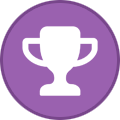-
Posts
1,853 -
Joined
-
Last visited
-
Days Won
94
Content Type
Profiles
Forums
Blogs
Downloads
Everything posted by Steven L. Dasinger
-

Books with multiple editions and publishers
Steven L. Dasinger replied to Andrew d’Entremont's topic in Tech Support
Okay. I will look into this and get back with you. However, for the 2nd printing, the Published by Bantam should be in the Notes. (Also, I doubt it is an actual 2nd printing but we will see). And I would suggest not to use periods (they can give the system problems at times). -

Books with multiple editions and publishers
Steven L. Dasinger replied to Andrew d’Entremont's topic in Tech Support
Can you supply the titles? They may need to be in two different titles. I can do a little searching with the Titles and Publisher (and any other information like Printings and dates. -
You are doing nothing wrong. It is a little quirk in the system. To get around it what you need Type until you get where it is different, press the space bar, then backspace to delete the space. This will un-highlight any of the suggestions allowing you to type in the name you want. So, in your example, Type 'Magician ' (note the space after Magician) the press the backspace. This will leave just 'Magician' (without space) and no item in the list highlighted.
-

How do I purge Comicbase from my system?
Steven L. Dasinger replied to Jeff Arns's topic in Tech Support
Before you go to this extreme, have you contacted support to see if they can help? If not, I would try that first. The following is all I can think of (short of editing the registry which I don't recommend or know much about). There may be other bits I am not aware of. Make sure that CB and Sidekick are not running. Uninstall ComicBase xxxx Resources Uninstall ComicBase xxxx <your edition> Type %appdata% in a Windows explorer window and delete Human Computing folder Navigate to C drive Users\<logon-id>\Documants\Human Computing. Check that your database is in folder ComicBase Databases. Delete all other Folders and Files (except the database and its folder) NOTE: If you database is not there, you will need to find it. Navigate to C drive \Users\Public\Documents NOTE: You do not have to deleted any Pictures or media. If Pictures and Media are located in the Human Computing folder in Public\Documents (the default location), delete every folder and file except those two. If you they are located somewhere else, you can leave them there.) That, I think, should get rid of most everything. -
Use menu item Setup->Columns to View. This will allow you to display/not to display and/or move column positions. NOTE: Will need to be done for each Type separately. Just Check or Uncheck the Visible box to Display /Not Display, respectively. Next click on any where in the Field column (to make it active), select the columns you want to move. Then click Move Up / Down buttons to position the columns where you want. NOTE: When you go back to the grid, you will need to leave the Title to refresh the display to see the changes.
-
Delete or Move HC.jpg From: Pictures\B\Baen\Call to Arms, (Baen) To: Pictures\B\Baen\Call to Arms, A (Baen) Delete or rename 193.jpg to 1704.jpg 266.jpg to 2205.jpg Then Move along with 7102.jpg, 7104.jpg, 7202.jpg From: Pictures\T\TSR\Amazing Stories (TSR) To: Pictures\Z\Ziff-Davis\Amazing Stories (Ziff-Davis) Delete or Rename 1-A.jpg to 9-A.jpg then Move From: Pictures\A\Archie\Archie & Friends- Guide to Dating To: Pictures\A\Archie\Archie & Friends (2nd Series) Delete or Rename 1.jpg to 15.jpg then Move From: Pictures\A\Archie\B&V Friends Forever- Halloween Spooktacular To: Pictures\A\Archie\B&V Friends Forever Delete or Move 1.jpg From: Pictures\D\DC\F\Flash- The Fastest Man Alive (2nd Series) To: Pictures\D\DC\F\Flash, The- The Fastest Man Alive (2nd Series) Delete or Move 1.jpg and 1-A.jpg From: Pictures\D\DC\L\Lex Luthor-Porky Pig Special To: Pictures\D\DC\L\Lex Luthor-Porky Pig Delete 3-E.jpg and 3-F.jpg From: Pictures\M\Marvel\D\Daredevil (7th Series) (Duplicates of 3-C.jpg and 3-D.jpg, respectively) Delete 1-G.jpg From: Pictures\I\Idea + Design Works\Spike vs. Dracula (Duplicate of 1-E.jpg)
-

"Cover price" total of my collection
Steven L. Dasinger replied to Lyle Brown's topic in News & General Discussion
One more thing I had pointed out to me. If you have Qty of 2 or more for an issue, the values you get won't be quite accurate. If this is the case, and you want more exact values, you would need to do option 1 (copy Cover Price AND Qty in to a spreadsheet). Then multiply Cover Price by Qty to get all of the issues counted. For example, if Qty is 2 and Cover Price is 1.00, option 2 would only be 1.00 while option 2 would be 2 x 1.00 or 2.00. -

"Cover price" total of my collection
Steven L. Dasinger replied to Lyle Brown's topic in News & General Discussion
Follow up... It appears that after you make the Mass Change, you need to run Rebuild Lists (I all except the Pictures list but probably just need Item Information (which list 'recalculates totals' as part of its processing)). Before Rebuild Lists: Collection Report displayed Cost (Cover Price) as: 2,683.09. After Rebuild Lists: Collection Report displayed Cost (Cover Price) as 93,469.62. NOTE: In both cases the Collection Statistics had 93,469.62. So, either run Rebuild Lists to get the correct information or just use Collection Statistics. -

"Cover price" total of my collection
Steven L. Dasinger replied to Lyle Brown's topic in News & General Discussion
Short answer is that CB has no direct way to give you Cover Price totals you are looking for. (Mainly, I think, because Cover Price has no real meaning for a collection (like Cost (what you paid) or Price (what it is worth)). I can think of a couple of ways to do this. But they take some work. 1) Work out side of CB Run a Find where Quantity in Stock is >= 1 (you own it). (Make sure you can get as many rows displayed as possible by setting Preference 'Rows to Display in Grid view') Select all the cells in the Cover Price column (click the first cell, go to the bottom, press and hold SHIFT while clicking in the last cell). Use CTRL+C to copy the date. Paste the data into a spreadsheet. Sum the values in the spreadsheet. NOTE: if you have more comics than can be displayed at one time, you will need to advance to the next 'page' of results and repeat the Select, Copy, Paste process. 2) Let CB do the work for you (in a destructive way). NOTE: Do this on a COPY of you database. DO NOT do this on your actual database. Run a Mass Change. Change: Cost To: Cover Price Apply to ALL Titles You will get a warning that this change can not be undone. Did I mention you should only do this to a Copy of your database? After the change (done on the copy, correct...?) Run a Collection Report. The last page will get you the Total Cost (which is identical to Cover Price at this point). -

Menu Bar in CB23 is really really tiny
Steven L. Dasinger replied to Jeff Arns's topic in Tech Support
It would probably be best to contact support for faster response. -
If you click on the green arrow on the Registered Products page, it should take you to the CB2023 download. If it doesn't, there is probably a incorrect link. You did find the work-around for this.
-
Lawrence, if you need CB running, you can try this: Go you your registration page and download the CB 2022 install. Uninstall, CB 2023 and it Resources. Install CB 2022. This part is important. Locate and rename a backup to a temporary name. Double click on this temporary name database to open CB 2022 with THAT database (I don't think you want to try to open a CB 2023 converted database with CB 2022). This is assuming you have a current backup and it is as up-to-date as you regular database (you haven't entered any new or corrected data that has not been backed up). Final warning. If you sell on AA, the same thing goes. If you have made sales since the last backup, you would run into sync problems. Or... Wait until tomorrow and/or send an email to support.
-
I just received the e-mail ComicBase Announcement for CB 2023. This means everything 'should' be in place.
-
I believe they are in the middle of adding the CB 2023 'stuff' to their website. I would wait for a 'It's here' type message (or at least until tomorrow).
-
Delete or Move ALL (11.jpg - Bk 1-HC.jpg) From: Pictures\A\AC\Cave Girl To: Pictures\M\Magazine Enterprises\Cave Girl Delete or Move 1.jpg From: Pictures\A\Archie\Archie & Friends- Music Jam To: Pictures\A\Archie\Archie & Friends (2nd Series) Delete or Rename 1.jpg to 2.jpg then Move From: Pictures\A\Archie\Archie & Friends- Beach Party To: Pictures\A\Archie\Archie & Friends (2nd Series) Delete or Rename 1.jpg to 3.jpg then Move From: Pictures\A\Archie\Archie & Friends- Back To School To: Pictures\A\Archie\Archie & Friends (2nd Series) Delete or Rename 1.jpg to 4.jpg then Move From: Pictures\A\Archie\Archie & Friends- Travel To: Pictures\A\Archie\Archie & Friends (2nd Series) Delete or Rename 1.jpg to 5.jpg then Move From: Pictures\A\Archie\Archie & Friends- Winter Wonderland To: Pictures\A\Archie\Archie & Friends (2nd Series) Delete or Rename 1.jpg to 7.jpg then Move From: Pictures\A\Archie\Archie & Friends- Endless Summer To: Pictures\A\Archie\Archie & Friends (2nd Series) Delete or Rename 1.jpg to 8.jpg then Move From: Pictures\A\Archie\Archie & Friends- Fall Festival To: Pictures\A\Archie\Archie & Friends (2nd Series) Delete or Rename 1.jpg to 10.jpg then Move From: Pictures\A\Archie\Archie & Friends- Superheroes To: Pictures\A\Archie\Archie & Friends (2nd Series) Delete or Rename 1.jpg to 11.jpg then Move From: Pictures\A\Archie\Archie & Friends- Summer Vacation To: Pictures\A\Archie\Archie & Friends (2nd Series) Delete or Rename 1.jpg to 13.jpg then Move From: Pictures\A\Archie\Archie & Friends- Summer Lovin' To: Pictures\A\Archie\Archie & Friends (2nd Series) Delete or Rename 1.jpg to 14.jpg then Move From: Pictures\A\Archie\Archie & Friends- Thrills and Chills To: Pictures\A\Archie\Archie & Friends (2nd Series) Delete or Move 1.jpg From: Pictures\A\Archie\Betty and Veronica- Friends Forever- At The Movies To: Pictures\A\Archie\B&V Friends Forever Delete or Rename 1.jpg to 2.jpg then Move From: Pictures\A\Archie\Betty and Veronica- Friends Forever- Travel Tales To: Pictures\A\Archie\B&V Friends Forever Delete or Rename 1.jpg to 5.jpg then Move From: Pictures\A\Archie\Betty & Veronica- Friends Forever- Pets To: Pictures\A\Archie\B&V Friends Forever Delete or Rename 1.jpg to 12.jpg then Move From: Pictures\A\Archie\Betty & Veronica- Friends Forever- Winterfest To: Pictures\A\Archie\B&V Friends Forever Delete or Rename 1.jpg to 13.jpg then Move From: Pictures\A\Archie\Betty & Veronica- Friends Forever- Spring Break To: Pictures\A\Archie\B&V Friends Forever Delete or Rename 1.jpg to 14.jpg then Move From: Pictures\A\Archie\Betty and Veronica- Friends Forever- Summer Fun To: Pictures\A\Archie\B&V Friends Forever Delete or Rename 1.jpg to TPB.jpg From: Pictures\I\Image\O\ODY-C Adult Coloring and Activity Book Delete or Move 1.jpg From: Pictures\M\Meet Danny Ocean\Very Vicky Junion Hepcat Funbook, The To: Pictures\M\Meet Danny Ocean\Very Vicky Junior Hepcat Funbook, The Delete 1-K.jpg From: Pictures\M\Marvel\C\Carnage (Marvel, 3rd Series) (duplicate of 1-H.jpg)
-
Just downloaded the update this morning and I got all the log files, as expected. For those that don't know, you can check to see if Log Files exist by checking on you C drive in \Users\<logon-id>\Documents\Human Computing\ComicBase <your-version> Edition\Log Files
-

Terry and the Pirates #2?
Steven L. Dasinger replied to Mark J. Castaneda's topic in Content and Corrections
PS Looks like another candidate series for Item Title usage. -

Terry and the Pirates #2?
Steven L. Dasinger replied to Mark J. Castaneda's topic in Content and Corrections
Looks like it is in CB as 'Large Feature Comics (1st Series) https://atomicavenue.com/atomic/item/106982/1/Large-Feature-Comics-1st-Series-2 -
Superman vs. Aliens #3 https://atomicavenue.com/atomic/item/4743/1/Superman-vs-Aliens-3
-
It is 'Captain America (1st Series)' #Anl 2.
-

Unrecognized Items Are Not In My Data Base
Steven L. Dasinger replied to Doug MedicAR's topic in Content and Corrections
And, to answer your last question, No, I do not show this when I check Unrecognized Items (and I just forced an Update to double check and still nothing). Not sure what is going on. And Gregory is correct. Most, if not all of them have been changed. For example, 'Absolution' by Avatar was changed to 'Absolution (Avatar)' due to a duplication with 'Absolution (AWA) and 'DC Super Heroes: Batman' 1-14, 23, 24 moved to Books and became TPB 1-TPB 14, TPB 23, TPB 24. Question: Are you using CB 2022 or are you taking part in the new CB testing and using that?